There are two ways to create a Reporting Services
report. One method is to select Reporting Services from the Create tab
in Dashboard Designer. Alternatively, you can right-click a
PerformancePoint list in the Workspace Browser, select Report and then
Reporting Services from the dialog box.
Listed here are the three prerequisites for using Reporting Services report:
Report Viewer 2008 must be installed on the machine running Dashboard Designer.
You must deploy a Reporting Services report.
You must have access to the location where you have deployed the Reporting Services report.
To fulfill the first prerequisite, you must first install Microsoft Report Viewer 2008, which is a free download from http://download.microsoft.com. If Microsoft Report Viewer is not installed, you receive the warning message shown in Figure 1.
After you have installed this component, it is necessary to close and
reopen Dashboard Designer for the changes to take effect.
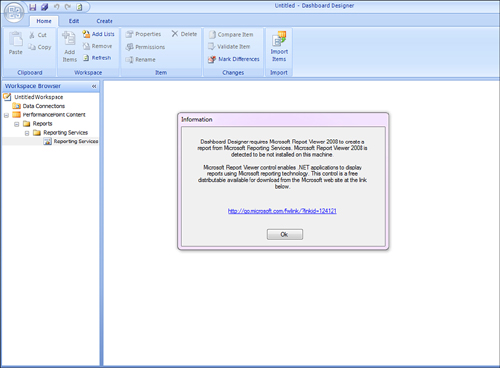
Note
Even if you are using
reports hosted in Reporting Services 2005 or Report Services 2008 R2,
you still need to install Report Viewer 2008. It is compatible with
other versions of Reporting Services. Dashboard Designer is hard-coded
to use only Report Viewer 2008.
Figure 2 shows a Reporting Services report displaying viewership for The Green Orange.
Server Mode:
Specify whether Reporting Services is integrated with SharePoint or a
native installation. In this example, SharePoint Integrated mode is
used.
Server Name: Give the server a name, such as http://servername/ReportServer. The exact name you use depends on your actual installation.
Report: Select a name for the report from the list of available reports on the server you selected.
Tip
If you are running in
SharePoint integrated mode, the URLs can be tricky to set. It is
important to know that the Server Name parameter turns into the Report
Server URL parameter and the Report Parameter turns into the Report URL
parameter. Therefore, both need to be set differently.
For example, in most scenarios
the Report Server URL will be located on the same farm as SharePoint
with a different port. It may look something like http://servername:port/ReportServer.
If this is set correctly, the Report URL needs to be copied and pasted
straight out of a browser viewing the report, usually something like http://servername/reports/reportname.rdl.
Show Toolbar: Allows you to choose to hide or show the toolbar. The toolbar allows you to export the report, print, or zoom.
Show Parameters: Toggles if the report parameters are shown to the user when the report is viewed on a deployed dashboard.
Tip
Remember that if the report has one or more parameters without default values, the user cannot set them if they are not visible.
Show Docmap: A document map is a navigation pane that can be used to navigate through reports, pages, and sections.
Zoom: Set the default zoom value.
Format: Set the default display format. You can choose one of the following: HTML 4.0, MHTML, Image, Excel, CSV, PDF, or XML.
DocMap ID: ID of document map to be used.
Report Parameters:
Use this property to set parameters to default values. Parameters
displaying in this UI can also be connected through filters on the
dashboard.
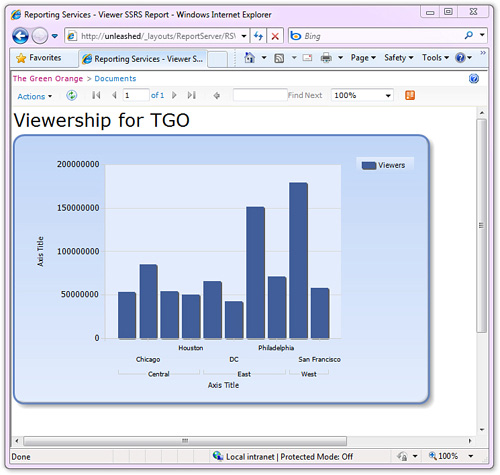
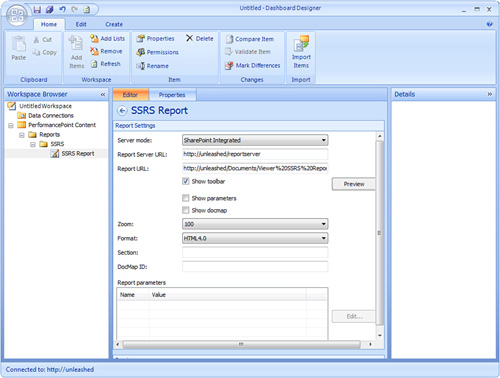
When the report parameters
are complete and the object is saved to the SharePoint server, it is
possible to use the Reporting Services report on a deployed dashboard.