Understanding Multiple
Targets and Actuals
With PPS 2010, you can define
multiple metrics in a single KPI. Doing so proves particularly useful
when defining KPIs that have multiple success factors associated with
them. In The Green
Orange example, the producers want to know
both the popularity of the show, measured in viewers, and the revenue
earned per viewer, shown in Figure 8.
The producers also want to view this on the same scorecard, as shown in
Figure 9.
Actual (Actual
Viewers): The total number of viewers
that see each show. This metric comes directly from cube data.
Actual (License Fee): A value contained within the cube that indicates
how much incoming revenue comes from the affiliate stations broadcasting
each episode. This metric is not shown on the final scorecard.
Actual (Revenue per
Viewer): A calculated metric determined
by dividing the total number of viewers by the fees collected from the
affiliates broadcasting the show.
Target (Potential Viewers): A value contained within the data source indicating the
total number of potential viewers for the show. This is compared to the
Actual (Actual Viewers) metric.
Actual (Revenue per Viewer): There is no metric in the cube for this value, so it is
implemented as a fixed value with the goal of making about $85 per
viewer. This is compared to the Actual (Revenue per Viewer) metric.
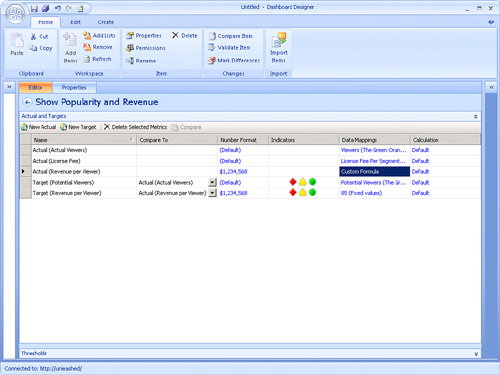
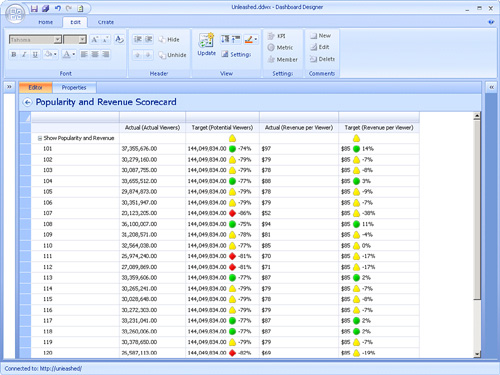
With the KPI editor, you can create multiple
metrics in a single KPI. This is useful when there is a KPI that may
have multiple actual values such as products sold and products in
inventory. These multiple values would be compared against multiple
target values either on the same or different scorecards.
This functionality
can be accessed by clicking the New Actual or New Target buttons in the
KPI toolbar. The Compare To column for target metrics controls which
actual metric will be used in scoring calculations for that target
value.