Unlike open source projects such as those found on
CodePlex, solutions made available through Microsoft partners are
generally well tested and supported by the developing vendor. Popular
commercial solutions bring the benefit of stability and support, which
is vital to organizations that rely on their SharePoint deployments.
Reliable vendors can be expected to resolve problems when they arise and
assist with successful implantations, unlike open source projects,
which run the risk of any number of failures or consequences to an
environment.
1. User Interface Enhancements
Search user interface
enhancements may range from simple formatting and branding with custom
XSLT, to completely new navigational functionality that provides for
more fluid navigation. Users may complain that they are returning too
many results in a search result set, and that the SharePoint 2010 search
refiner Web Part is not allowing them to refine on their necessary
properties. This may be the result of poor metadata since the search
refiner Web Part is simply allowing for pre-defined property
restrictions to be executed on the search result set. Users may
recognize that although they know a particular suggestion should be
appearing in a refinement category, it isn't. This may be because the
items with the property they want to use do not appear until late in the
result set, and SharePoint 2010's search refiner Web Part considers
only the first 50 items. They may want to see how many results are
included in each refinement option. Users may notice that while they can
navigate into the site refinement category, they cannot backtrack
without starting over. The list of requests for improvement could
continue, and, depending on the user's needs, they are valid considering
the limitations of just the search refinement Web Part included with
the platform. This does not even consider the additional features users
may request that are not even within the scope of the Web Parts included
with SharePoint.
Since the way users work with
SharePoint is many times quite different than how site designers
originally expected, anyone planning a SharePoint deployment should
expect demands for improvements. The user interface is generally the
first point of complaint to be brought to the design team's attention
because it is the only layer users directly touch. Unlike the components
that drive the user interface, when users notice something wrong or a
feature they would like to have, this is the only layer where they may
be able to easily express their needs. If metadata or taxonomy is poor,
users unfamiliar with the technology know there is an issue, but can
rarely express the exact problem. By contrast, if a user knows he or she
needs the site to include a tag cloud like the blog he or she regularly
visits, that need is more easily verbalized. SharePoint designers and
administrators should be prepared to handle these user interface needs
during initial testing and well after a rollout.
1.1. Individual Commercial Web Parts
To meet the broad and
evolving range of search user interface needs, many vendors have brought
purchasable solutions to market. The individual Web Parts available
from companies such as Bamboo Solutions and SharePoint Boost provide a
starting point for meeting specific user enhancement needs. Bamboo
Solutions, for example, offers a List Search Web Part. The Web Part
allows users to search multiple lists at once, and return the results
back into a single consolidated list. In SharePoint 2010, prior to this
customization, searches can be directed at either all lists, or one list
at a time, but cannot combine results from several specific lists. The
Web Part can accept the standard SharePoint 2010 BOOLEAN operators in a
query and then return results with customized columns and sorts. After
search results are returned from the lists, the user can rearrange
column orders and print the search results. This feature has a number of
real-world applications such as searching for client information
scattered among several lists or searching for a product across several
catalog lists. The List Search Web Part is available in simple and
advanced versions that cater to different customization needs. The
features of each option can be found in Table 1.
Table 1. Bamboo Solutions List Search Web Part Features
| Feature | Simple | Advanced |
|---|
| Specify
the list to be searched, view to use to display the search results, and
the fields within the list to make available for use as search criteria | XX | |
| Specify a set of lists to be available for the user to select from for searching | | X |
| Constrain a search to a single list without having to create an index and search scope | XX | |
| Display search result hits by individual list item | X | X |
| Identify
view associated with the list to use to display the search results,
allowing the designer to specifically define the look and feel of the
search results list, including columns and sorts | XX | |
| AND/OR operators to be included in the search criteria | | X |
| Group search results | | X |
| Allows user to select ALL or ANY words to join search columns | X | X |
| Ability to rearrange search results column order | X | X |
| Ability to print search results | X | X |
| Ability to search keywords in all list columns | X | X |
| Users have the option to select available lists | | X |
| Disable lookup fields to control Web Part performance | | X |
| Translate the Web Part into English, French, German, or Spanish, or customize translation for the language you need | XX | |
| Customize the look and feel of the Web Part by modifying the HTML Source and CSS | X | |
Unlike open source solutions,
such as those found on CodePlex, these solutions are tested and
supported. While caution should always be used whether testing new
features from open source, Microsoft, or other commercial vendors, a
significantly greater trust can be put into well-reviewed commercial
solutions. Although commercial solutions may require an initial
financial investment, when compared with the costs of fixing broken
solutions or repairing a crashed SharePoint portal, the investment is
easily justified in most cases. For most environments, the cost of lost
productivity due to a portal crash dwarfs the cost of software
licensing. Individual Web Parts are generally available at a fairly low
cost and can be obtained through an online purchase system. Although all
vendors in this space have different price structures, straightforward
Web Parts can be expected to cost less than US$1,000.
For environments that require
more complex enhancements to the search user interface, there are many
other solution packages on the market. These solutions usually include a
broad range of search enhancements including various features for
refining search results, suggesting alternative queries, taking action
on results, entering more advanced queries, or integrating search into
other business processes. These solution sets include a package of Web
Parts to directly enhance the user experience, but may also add
additional functions such as databases for analytics or workflows for
search-based processes. They can also be categorized into two distinctly
different paradigms: those that extend SharePoint search, and those
that replace it.
2. Comprehensive Commercial Search Extensions
Extensions that
directly expand the search functionality of SharePoint 2010 are offered
in solutions such as SurfRay's Ontolica Search and BA Insight's
Longitude. Search extensions of this kind can sit on top of SharePoint
2010 and leverage the search architecture that is already in place. This
provides for some benefits and downsides when compared with the more
well-known "enterprise" search solutions such as FAST, Google, and
Autonomy. By utilizing SharePoint 2010's search pipeline, administrators
need to manage only one crawler and index. This keeps management in one
consolidated interface, instead of spreading jobs out between several
different search solutions. For organizations without extra expendable
employee hours each week, the time saved not having to manage two sets
of physical and software architecture is invaluable. In addition, by
using only enhancements that directly build on top of SharePoint,
security and permissions are preserved. For organizations with strict
security and privacy concerns, the avoidance of managing additional
permission sets is critical to controlling availability of restricted
information.
2.1. Ontolica Search
Ontolica Search, the
SharePoint search extension offered by Microsoft partner SurfRay, can
add a broad range of additional search features to a SharePoint
environment. Unlike the individual Web Parts offered by vendors such as
Bamboo Solutions, which meet one specific need, Ontolica Search
addresses a broader need for search improvements. All of the features in
Ontolica rely on the SharePoint search engine. They pass queries to
SharePoint, retrieve information, display that information to users, and
allow manipulation of the returned data. While there are additional
functionalities in the solution, search features can be categorized as
focusing on the four main areas.
Faster access to information
Refinements to filter results to the most relevant items
Actionable results to facilitate business processes
Experience populated suggestions for query adjustments
2.2. Accessing Information Quickly
Ontolica Search connects users
with information faster from any page with a query box. While
SharePoint 2010 includes the ability to enable query boxes to present
thesaurus-generated suggestions, this solution can provide a list of the
top search results for the entered query. As a user enters a query,
Ontolica Search returns a list of the most relevant results, which can
then be actioned (Figure 1).
This allows users to check out the more relevant items directly from
the page they are on without ever navigating to the search center.
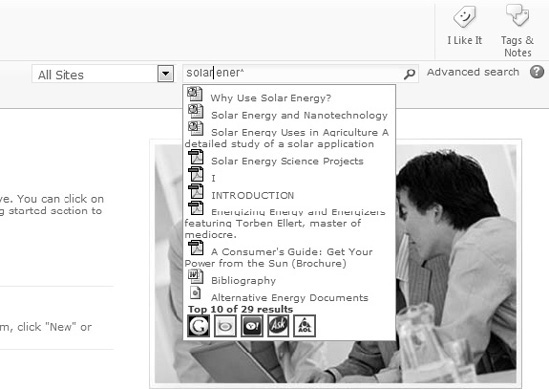
2.3. Enhanced Refinements
When it comes tothe
search center, users find a broad range of additional refinement options
beyond those available with SharePoint 2010. The search refiner Web
Part has been upgraded to present the number of results in each
refinement suggestion (Figure 2).
The site refiner category allows users to drill in and back out of
taxonomies using a breadcrumb navigator. Also, possibly most important,
the refinements can analyze up to 2,000 items in a result set instead of
just the first 500.
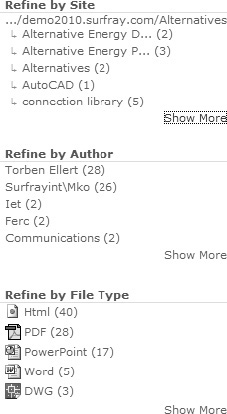
In addition to the search
refiner Web Part, Ontolica Search also adds the ability to rearrange
search results and group them by managed properties. Unlike the search
refiner Web Part, which allows users to select one property from a
result set, this option allows users to see multiple properties but skip
past those that are irrelevant. Finally, the solution provides the
ability for administrators to set up quick filters. These are radio
buttons or check boxes below the query field that allow users to select
pre-defined combinations of property restrictions. SharePoint
administrators can customize these to offer users an alternative to
building common property restrictions on the advanced search page. These
features can be seen in the following figure of an uncustomized
Ontolica search center on SharePoint 2010 (Figure 3).
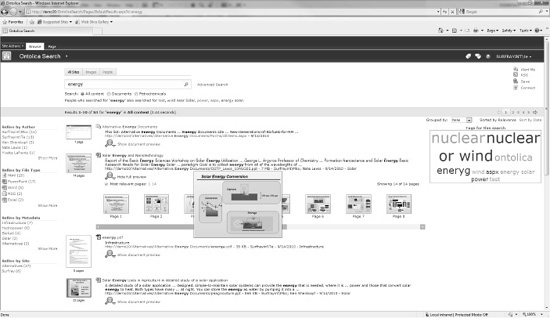
2.4. Actionable Results
Actionable items and documents
are a common feature throughout SharePoint, but the ability is lacking
in search. Ontolica Search provides a drop-down on search results so
that users can execute actions on them (Figure 4). The default action taken when clicking different search result types in SharePoint 2010 .
This drop-down provides a broader range of default actions, such as the
ability to check out Microsoft Office documents directly from the
search results page, setting alerts on individual results instead of
entire result sets, and executing an e-mail containing the item's link
through Microsoft Outlook. In addition to these default actions, custom
actions, processes, and workflows can be added.
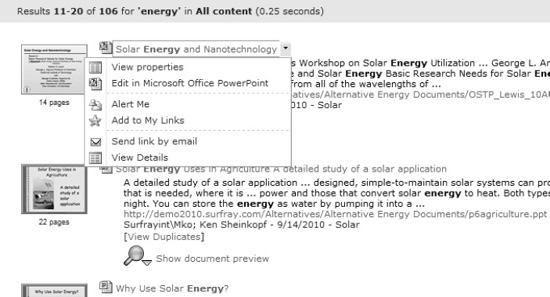
2.5. Query Suggestions
The final focus of Ontolica
Search is to provide experience-driven query suggestions. On the back
end, Ontolica Search contains a business intelligence database cube that
gathers a wide range of statistical data from the SharePoint farm. This
data is gathered from IIS logs, Central Admin logs, and logs from the
use of the tool itself. Ontolica then processes this data and makes it
available through a wide range of statistic reports, such as the most
popular search terms, queries that returned no results or did not result
in a user clicking a result, and storage trends. This information can
be used for a wide range of business intelligence, marketing, and search
engine optimization needs. It is also used to present query suggestions
to end users.
Ontolica Search presents
suggestions in three formats, which include autosuggestions in the
query field, related queries, and a tag cloud Web Part. When a user is
executing a search query in the search center, the autosuggest feature
provides a drop-down of query suggestions similar to the SharePoint 2010
Search suggestions. The related query Web Part and tag cloud Web Parts
guide users to additional queries that may be useful. Just like
SharePoint 2010, these suggestions are based on the aggregated
experiences of users. Where these suggestion features differ from
SharePoint 2010 is in the scope of suggestions. SharePoint 2010 can
provide suggestions based only on the experiences of all users within
the farm. Ontolica's suggestion features, however, can be isolated to a
search center, the user's department, or the entire company. This means
that users can receive search suggestions based off of the experiences
of users in their own department, and do not have to receive suggestions
based off of the entire company. This is quite practical in that the
types of queries done by people in the sales department are most likely
very different from those executed by the HR department. Suggestions are
not cluttered with those helpful only to users in other departments.
2.6. Customize Search without Programming
In addition to adding a broad
range of additional refinement, action, and suggestion features to
SharePoint 2010, Ontolica helps overcome the complications of
customizing the search experience. Ontolica's features are easily
customizable and as stated previously, can all be set to cater to
specific user groups, even with only one search center. For example,
users from the Human Resources, Marketing, and Engineering departments
require very different experiences from search. To give each of these
departments a different search experience in SharePoint, separate search
pages would need to be created and maintained for each department. With
Ontolica however, users can all access the same search page but
received customized refinements, search suggestions, and relevancy.
Ontolica also provides
administrators with simple tools to leverage metadata and expose it in
the search UI without any custom development. For example,
customizations such as adding new search refiners for custom properties
or even a new search field on the advanced search page can be made by
non-technical administrators. The following table summarizes the major
differences between SharePoint 2010 and Ontolica Search.
Table 2. SharePoint 2010 and Ontolica Search Feature Comparison
| Feature | SharePoint 2010 | Ontolica Search |
|---|
| Boolean Search (AND, OR, NOT, NEAR) | X | X |
| Wildcard Search (*) | X | X |
| Numbered refiners with exact counts | | X |
| Accuracy index limit | 500 items | 2,000 items |
| Query Suggestions | X | X |
| Audience Targeted Query Suggestions | | X |
| Related Queries | X | X |
| Audience Targeted Related Queries | | X |
| Tag Cloud Web Part | | X |
| "Did You Mean" Related Content | X | X |
| Search As You Type | | X |
| Advanced People Search | X | X |
| Image Search | | X |
| Visual Best Bets | | X |
| User selected result sorting models | Limited | X |
| Search Result Grouping (Clustering) | | X |
| Search Result Action Menus | | X |
| Audience Targeting for all web parts | | X |
| Customization without programming | | X |
3. Vendor Notes
Many vendors, including
Bamboo Solutions and SurfRay, offer free trials of their solutions. This
allows for testing prior to a purchase. Make sure to allocate
appropriate time for setup of the solutions during testing. Ask vendors
about the installation, setup, and customization time needed so that
realistic time resources can be dedicated. It is also recommended to do
research on the experiences of others who have tested products as vendor
estimates may be for best-case scenarios, and not the norm. While
first-hand experiences are the best judge, investigating the experiences
of others may uncover problems with solutions that may not be
immediately apparent.
Take note of system
resource requirements and other secondary costs. Many solutions, require large amounts
of setup time, regular maintenance, professional services, and
additional hardware that can rapidly increase costs and time demands.
Asking the right questions and doing sufficient research will help to
paint a full picture of the real costs associated with the software and
the amount of time needed to maintain it after rollout.
Ask users what they would like
to see improved. While this should seem obvious, many times technical
teams run off of the assumptions of what needs to be improved without
directly asking those affected. While users may not be able to verbalize
a solution, they can express their problems. If users complain that
they get too many results in their search result set, look into
improvements in scopes, filtering capability, and duplicates. If users
complain that they can't find items they know exist, look into
improvements in tagging, iFilters, permissions, and content sources.
Here are a few questions that are essential to determining the
improvements that will resolve real findability problems.
Are users seeing too many irrelevant results high in their search result set?
If this is the case, consider adding a custom sorting option so that
users can shuffle results based on the properties that are important to
them. Set up additional managed properties, and make the fields required
to complete when users upload new items to SharePoint. Add additional
refiners based on the managed properties that are most widely used.
Leverage third-party Web Parts that provide results based on user
context or add additional refinement capabilities. Create more specific
document libraries, and create processes that make users upload their
documents into their relevant libraries. Create scopes for users to
search against specific content libraries.
Are users unable to find items in search that they know exist?
It is first important to check that the location of the content is
accessible to SharePoint search. It is then necessary to make sure the content of the desired item is
searchable. The content of certain file types, such as PDFs, is not
accessible to SharePoint's index without the appropriate iFilter. Make
sure that any necessary iFilters are installed and working. If
SharePoint is able to correctly index items and they are still not
appearing to users, check the items' managed properties. SharePoint
places a large weight on managed properties when determining relevancy.
Adding more defined properties and clarifying ambiguity greatly
increases SharePoint search relevancy. This can be done manually or with
third-party classification solutions. If users are using keywords that
are not within the content or properties of a document, create synonyms
to tie their query terms to keywords associated with the document. For
frequently required items, set up a best bet for query terms that
promote the item to appear at the top of a search result set.
Are users finding items they shouldn't be able to view?
Check that user permissions have been correctly established. Make sure
only those users who should have clearance to certain sites, content
types, and content sources are set to access restricted content. This
may be a problem with LDAP or Active Directory security. If permissions
are set correctly, make sure that sensitive documents are correctly
tagged as restricted content types.
Finally, it is always
important for real users to go hands-on with solutions prior to
production rollouts. Improvements are much harder to make once a
solution has gone live. Set up a development environment that mirrors
production, and have real users work on it for a week. Ask them for
feedback on improvements and use the advice. If improvements are
requested with a small test group, the complaints can be expected to be
compounded on a production rollout.