Visualization of documents has seen a drastic
increase in popularity since the release of MOSS 2007. Users demanding
faster recognition of documents have fueled the development of solutions
that show them their documents before the requirement to take action on
them. This set of functionality can now be found on Google's web page
preview, Bing's visual search, and even Windows Explorer's preview pane.
As users take hold of this concept and use it in their personal lives,
it is safe to expect that they will begin to demand it in their business
environment.
While search visualization is
also a search user interface improvement, the feature is so popular that
it requires its own focus. Microsoft has taken note of the need for
users to quickly differentiate between documents from whatever program
they are using. The Windows Explorer preview pane was first introduced
in Windows Vista, and received vast improvements in Windows 7. This
feature is extremely useful in that users see the content of a file
without the need to open a specialized application. Unfortunately,
Microsoft did not decide to include this feature in SharePoint 2010
without the FAST Search Server for SharePoint 2010 add-on.
1. Scanning Options
The popularity of the
visualization feature has not gone unnoticed by Microsoft partners.
There are several vendors with solutions built to add document preview
functionality into SharePoint 2010. The available visualization
solutions greatly range in the needs they address. For example,
KnowledgeLake's Imaging for SharePoint product assists with scanning
documents into SharePoint, searching scanned-in unstructured content,
and viewing scanned documents directly in SharePoint. It adds a
Silverlight-based viewer to view common document types such as Office
documents, PDFs, and most image files. It focuses on the time it takes
for organizations to store and process large amounts of paper data.
KnowledgeLake's solutions are designed to address both the input and
retrieval of documents in SharePoint. This feature set is extremely
useful for organizations with large amounts of paper documents to manage
such as those in the legal, healthcare, financial services, utility,
and insurance verticals. For these types of companies, the ability to
transfer paper documents into digital files that can be more easily
stored, organized, and retrieved is a paradigm-shifting solution to old
problems.
2. Lightweight Document Viewers
Other solutions, such
as Atalasoft's Vizit, BA-Insight's Longitude, and SurfRay's Ontolica
Preview, take slightly different approaches to SharePoint document
viewing and imaging. Like Windows Explorer's preview pane, these
products embed a lightweight document viewer to quickly view files in
the SharePoint browser (Figure 1). They enable users to view full-page documents and compare files directly from lists and search results.
Ontolica Preview is
primarily designed to cater to search. Unlike other visualization
solutions, Ontolica Preview goes beyond simply displaying files in the
browser. It has the ability to understand the unstructured data within
documents, and connect this content to search queries. The solution can
understand the user's search query, cross-reference it with a target
file, and highlight the occurrences of terms from a search query within
the document. Ontolica Preview quickly guides users to the information
they are looking for within a document by noting the pages where query
terms appear most frequently, and displays high-resolution previews of
pages with the highlighted keywords.
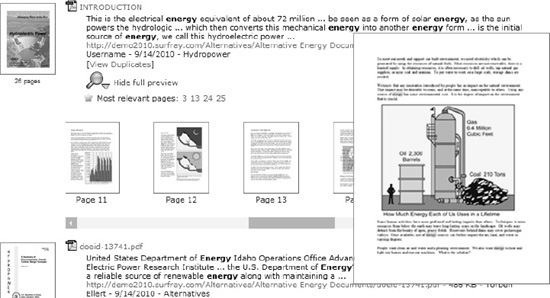
3. Other Options
A third option,
Vizit, takes some notes from KnowledgeLake Imaging and Ontolica Preview.
It provides some scanning ability, but not nearly the extensive
scanning features provided by KnowledgeLake. Vizit provides lightweight
previews and the ability to compare documents, but does not present
previews with hit highlighting and relevant pages. It does, however,
provide the ability to annotate documents and clean them like the
KnowledgeLake product. Each of these products meets a slightly different
range of visualization needs in SharePoint. The best solution for one
organization may not be so for another. It is important to analyze the
needs of users, and select the enhancement that best fits their needs,
budget, and the complexities the organization is prepared to handle.
4. Choosing the Best Option
Table 1
provides a high-level overview of the viewing features provided by each
solution. This does not reference every feature, as all three solutions
do offer additional search and scanning. For full details and
up-to-date information on product improvements, it is always best to
contact each vendor directly.
Table 1. Visualization Product Comparison
| Product Feature | KnowledgeLake Imaging | Ontolica Preview | Vizit Pro |
|---|
| Support for Office documents, PDF, and raster image formats | X | X | X |
| Support for vector image, archive, and database formats | | X | X |
| Full-page document viewing | X | X | X |
| Thumbnail views of documents | | X | X |
| View multiple documents at once | X | X | X |
| View document sets | X | X | X |
| Search query highlighting within previews | | X | |
| Links to relevant page based on search queries | | X | X |
| Zoom in and out or fit-to-width viewing | | | X |
| Rotate and flip documents | | | X |
| Ability to "find similar" with embedded searching | X | | |
| View pages of documents immediately without waiting for the entire document to download | XX | | X |
| Annotate documents using text, image stamps, highlights, lines, and sticky notes (TIFF/PDF only) | X | | X |
| Clean up documents with border removal, page de-skew, and hole punch removal | | | X |
| Rearrange pages and remove pages from documents | | | X |
| Split documents or merge different documents together | | | X |
| Encrypt selective pages and portions of PDF and TIFF files | X | | X |
| Scan and index documents without ever leaving the SharePoint interface | X | | X |
| View or modify SharePoint column properties with access controlled by SharePoint security | X | | X |
| Automatic population of metadata from scanned documents | X | | |
NOTE
The products listed in this section can be found at the following locations.
www.knowledgelake.com
http://surfray.com/
www.atalasoft.com/products/vizit