Obsolete Records
Obsolete records
can occur if ConfigMgr detects a duplicate machine in the database. All
clients in the ConfigMgr database have several unique identifiers that
tell ConfigMgr which machine is which. When two or more of those
identifiers come into conflict, an obsolete record can occur.
|
Consider the following scenario that might generate an obsolete record:
Machine XYZ is a current ConfigMgr client and is healthy. Machine
XYZ has a resource ID (one of the unique ids) of 1234 and a hardware ID
(another unique ID) of ABCD. (In reality, the hardware ID is a long
string of fixed length but is short and simple for the purpose of this
example.) Machine XYZ is reimaged from Windows XP to Windows Vista. A new client is installed during the imaging process. Machine XYZ sends a Heartbeat DDR to its ConfigMgr site. ConfigMgr
processes the DDR and notices that this machine has the same hardware
configuration as an already existing record with the hardware ID ABCD. ConfigMgr creates a new resource ID of 1235 for the client and marks the old resource ID of 1234 as obsolete. ConfigMgr
now only updates information from that machine in accordance with
resource ID of 1235—unless of course it is reimaged again!
Although this is just one example of how a record in the ConfigMgr database can be marked as obsolete, it is a common one.
ConfigMgr’s default
configuration is to automatically create a new client record for
duplicate hardware IDs. This setting is configured on the properties of
the site that is at -> Site Management -> <Site Code> <Site Name>;
then right-click on Properties on the Advanced tab. There is also an
option available to resolve conflicting records manually. If this
setting is used, you can choose what happens when a conflicting record
is detected. Any conflicting records are shown at <Site Code> <Site Name> -> Computer Management -> Conflicting Records. Right-clicking on a record listed here presents several options:
- Merge
the data into the old record (this is a good option if you know that
the system is the same and want to retain historical data for the
system)
- Create a new record
- Block this record from any further use until the block is removed
|
Obsolete
discovery data continues to persist in the database until the Delete
Obsolete Client Discovery Data site maintenance task runs. If that task
is not enabled, the data persists until the client is marked inactive
and the Delete Inactive Client Discovery Data task runs. An obsolete
client is, by its nature, inactive, so these records would also be
removed when the Delete Inactive Client Discovery Data task runs. If
that task is also disabled, or the appropriate steps are not performed
to ensure inactive clients are marked, the data remains.
These tasks are available in the ConfigMgr console, at Site Database -> Site Management -> <Site Code> <Site Name> Site Settings -> Site Maintenance -> Tasks. By default, both tasks are not enabled.
Tip: Setting the Retention Period for the Delete Site Maintenance Task
When configuring the
Delete Site Maintenance task, it is important to set the retention
period of the task to a time frame that is higher than the discovery
frequency. Removing discovery data that is not aged sufficiently causes
undo churn on the ConfigMgr site. A good rule of thumb is to set this to
twice the heartbeat discovery interval or 7 days; whichever is longer.
For
example, the Delete Obsolete Client Discovery Data task deletes the
obsolete client database records related to the DDR records . Obsolete client records
are generally marked as such because a newer record that discovered the
same client has replaced them. The new client record becomes the current
client record, and the previous discovery record is now obsolete. By
default, this task is not enabled. To remove obsolete records, enable
this task and give it an interval that is greater than the heartbeat
discovery schedule (which defaults to once a week) as shown in Figure 1, which specifies deleting data older than 7 days and running each Saturday morning.
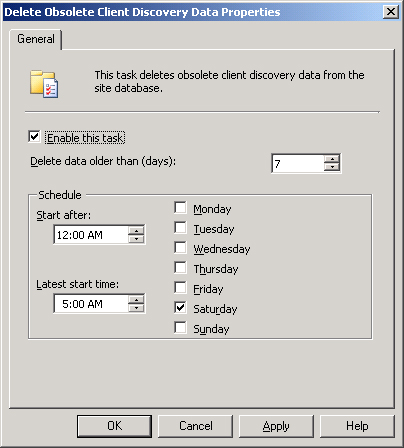
Note: Delete Obsolete Client Discovery Data Task Thresholds
Because a client is
marked as obsolete when a new record is processed for the same client,
it is fairly safe to run the Delete Obsolete Client Discovery Data task
with a fairly low threshold. Nondiscovery data from obsolete clients is
removed by the various other site maintenance tasks.