The final phase of the
logical design is the design of replication topology. The approach to
dealing with replication topology design varies considerably, depending
on whether you are migrating from Windows NT or Windows 2000 to Windows
Server 2003. Because a considerable segment of the Windows enterprises
are still in Windows NT 4.0 domains, it makes sense to discuss both
scenarios.
note
If you are in a Windows 2000 environment, and are
tempted to skip this section, note that some of the greatest changes in
Windows Server 2003 were made in regard to AD replication so study this
section to get a full account of these changes so you can take advantage
of them.
Here we will discuss some basics of how replication
works, some of the issues and problems in Windows 2000, and the changes
in Windows Server 2003 to fix those problems and improve functionality. This is not intended to be a
comprehensive discussion of AD replication, but a discussion of issues
that present design challenges and how to address those challenges. Some
of the improvements and changes in Windows Server 2003 replication
technology might provide justification for the migration from Windows
2000.
note
In my five years of experience with Windows 2000 in
customer support, AD replication has been the single biggest source of
problems in enterprises if it isn't configured correctly. If you take
time to understand replication and design it correctly using that
knowledge (or that of a knowledgeable consultant), you will save
yourself a lot of time and your company a lot of money in support,
downtime, and troubleshooting efforts.
1. Single-Master versus Multiple-Master Models
In Windows NT, replication was a simple single-master
model. That is, one DC, the PDC, is the only DC that holds a writeable
copy of the directory (users, computers, and so on). The Backup Domain
Controllers (BDCs) hold read-only copies and periodically pull changes
down from the PDC. This model is very limited and does not scale well.
There is a limit of about 40,000 objects. This presents problems for
large- or even medium-size environments. Compaq, before the merger with
HP in 2002, had to employ 13 Master User Domains (MUDs) to contain all
the users, computers, and so on. Compaq had another 1,500 or so resource
domains containing file servers, printers, and other resources, which
was difficult to manage. One person's full-time job was maintaining the
trusts. Furthermore, because the PDC in each Windows NT domain has the
only writeable copy, all account changes (such as adding/deleting users)
had to take place on the PDC, which created a bottleneck.
Windows 2000 employs a multimaster replication model
in which every DC holds a writeable copy of the database. Thus, write
operations are distributed to the local DC rather than crossing the WAN
to find the PDC. This makes Windows 2000 much more scaleable, to
hundreds of millions of objects for a single domain, and Windows Server
2003 claims to be able to hold even more, all without significant
performance degradation. This allows a domain structure to be built on
business needs rather than business being forced into the model the OS
supports, as was the case in Windows NT 4.0. For instance, when Compaq
migrated to Windows 2000 from Windows NT, we were able to use a
four-domain model: a root domain (cpqcorp.net) and three child domains
(Americas, EMEA, and AsiaPacific). Obviously, this is a much simpler
model to manage and administer, and Compaq realized huge cost savings on
server consolidation.
2.Complexity of the Multimaster Model
AD's multimaster replication model is complex and
much more difficult to manage and troubleshoot than Windows NT was with
its single-master model. Consider an environment where there is a DC at
each site. Windows 2000 and 2003 support Site Affinity, meaning that
capable clients always attempt to contact a DC that is in their local
site preferentially. Clients that have “site awareness” capability
include Windows 2000 Professional and Windows XP clients (built in). To
get the site-awareness functionality on Windows 9x and Windows NT
Workstation clients, you can install the Directory Services Client
(DSClient) add-on.
note
The DSClient is available on Microsoft's Web site.
You can get more information on the DSClient and how to obtain it in
Microsoft KB 288358, “How To Install the Active Directory Client
Extension,” and 295168, “INFO: Files installed by Directory Services
Client Extension for Windows NT 4.0.” Note, however, that the DSClient
isn't bulletproof and you might have mixed results with it.
Site-aware clients authenticate, change passwords,
and perform other tasks that modify AD objects at their local DC. The
DCs then have to replicate this information to their replication
partners and do the same with other replication partners until all other
DCs in the domain have been updated appropriately. In a dynamic
environment with a lot of DCs in a lot of sites, this means significant
activity for the DCs trying to keep in sync with each other.
An experienced Administrator knows that any time you
make a critical change to the AD, you must wait for replication to take
place, end-to-end in the forest.
For instance, if you demote and remove a DC and want
to promote another machine to a DC with the same name as the old one,
you must wait for replication to take place before promoting the new
one. However, Windows 2000 has proven itself very resilient. In one
case, a customer demoted a DC and removed it from the domain, and then 5
minutes later, promoted another machine with the same name. This
creates two objects, each with the same name, but a different GUID. The
old object was in the process of being tombstoned on the other DCs when
the new object was created. I reasoned that there would be some
confusion for a while because each DC would have a different view of the
AD for a while (some seeing the old one, some the new one, and some
seeing both), but eventually it should work itself out. Sure enough, 63
hours later (we counted), the old DC object was tombstoned on all DCs in
the domain and the new object was active.
Windows Server 2003 has made an improvement on this
scenario, in that the Knowledge Consistency Checker (KCC) will not
propagate the new object until the old one is deleted, making it more
resilient.
3. Replication Dampening
Windows 2000 and 2003 contain built-in processes to
prevent excessive replication. An excellent detailed description of how
replication works, including replication dampening. These two methods are the Highwatermark table and the up-to-dateness
vector. The Highwatermark table allows a DC to determine whether its
replication partner has been updated since they last replicated. If
there are no new updates, then no replication is initiated. The
up-to-dateness vector tells a DC's replication partner not only that a
change was made to an object or attribute, but also the name of the DC
that made the change (called the originating write). This prevents objects and attributes from being replicated to any DC more than once and is referred to as replication dampening.
4. Challenges and Issues in AD Replication
Considering the huge jump to multimaster replication
in Windows 2000, Microsoft didn't do a bad job. Obviously with it being
the first version, there were a lot of limitations that weren't apparent
at the outset. The most significant issues in Windows 2000 replication
that impacted the design included
Practical limit of number of sites
Practical limit of number of sites replicating to a single site (hub and spoke) and associated load balancing
Replication over slow links
KCC anomalies
Lingering objects
Let's briefly review these issues because a good
history lesson is important for those moving from Windows NT to 2003 and
a good source of justification for those considering a migration from
Windows 2000 to 2003.
Practical Limit to Number of Sites
The most misunderstood limitation in Windows 2000 has
been eliminated in Windows Server 2003, as noted in the next section.
However, a brief description of the limitation will help Windows 2000
Admins understand the problem.
Simply stated, the KCC runs under the LSASS process
(mostly). Every time it fires up to check and generate the replication
topology, it takes about 90% of the CPU (of one processor) of the
machine, and then subsides. The more complex the topology, the longer it
takes the KCC to generate it, and the longer it hogs the CPU. In
Microsoft's KB article 244368, “How to Optimize Active Directory
Replication in a Large Network,” the following equation is given to
calculate the KCC's topology generation time, based on a Pentium III,
500MHz server:
(1 + num domains) * num sites2 * 0.0000075 min
For instance, if you have 1,000 sites and 5 domains
using Pentium III, 500MHz machines, it will take the KCC about 45
minutes to generate the topology. Because, by default, the KCC does this
every 15 minutes, it will soak the CPU for 45 minutes, go to sleep for
15 minutes, and then do it all over again. Thus, you have about 15
minutes of every CPU hour to do other things, such as authentication,
replication, and so on. Obviously, this isn't good. Microsoft advised
that configurations of more than about 250 sites were not
recommended—not because of a hard limit, but because this is a tolerable
threshold that keeps the KCC from being too intrusive on CPU time.
One solution to this was to disable Auto Site Link
Bridging, which would change the KCC processing time in this example to
about 3 minutes. Another solution was to upgrade the hardware to Pentium
4, 2GHz machines, which could lower the KCC time in this example to 4
to 5 minutes even with Auto Site Link Bridging enabled.
note
Microsoft's calculation used here is very much
dependant on hardware. Using a faster processor and/or more memory will
reduce the KCC's time considerably.
Windows Server 2003 features a completely rewritten
spanning tree algorithm used to calculate the topology. The new equation
to calculate the KCC topology generation time is
(1+ #domains) * #Sites *.0005
Using this new formula, the KCC can generate the
topology of a single domain 5,000-site configuration in about 30 seconds
with Auto Site Link Bridging turned on; hardware improvements will make
it even faster.
Practical Limit to Number of Sites Replicating to a Single Site and Replication Load Balancing
Similar to the practical limit to the number of
sites, Microsoft determined early on that there is a practical limit to
the number of BHSs that can replicate to a single BHS in the hub site.
For instance, in a single domain, hub, and spoke configuration, all of
the “satellite sites” replicate to a single BHS in the hub site. The
capability of this configuration to replicate efficiently depends on the
hardware resources (processors and memory), WAN speed and reliability,
and whether they are replicating with a DC or in a multiple domain
environment with a GC. Further, a BHS can handle a limit of one inbound
and ten outbound replication threads at a time.
HP consultants, through experience in load-balancing
BHS, have determined that about 120 connections can be handled at a
site, based on average network bandwidth and hardware configuration.
Because each BHS can handle 10 outbound threads using a 90-minute
replication interval, you can create manual connection objects and
schedule them to run 10 at a time, every 30 minutes. So 10 will run at
:00, 10 more will run at :30, and 10 more at :60. Thus, you can get 30
connections by having them replicate at intervals and spread out the
network usage.
Further, you can increase the connections by adding
additional BHSs to the site, each of which can have 30 connections.
Experience as cited by HP consultants has shown that it is reasonable to
add 4 BHSs to a site to get up to 120 total connections. You can do
this by either creating a site for each BHS (as shown in Figure 1) or by creating manual connection objects between remote site BHSs and the hub DCs (as shown in Figure 5.38).
In the first example in the Atlanta hub, we created 4 sites—Atlanta-1,
Atlanta-2, Atlanta-3, and Atlanta-4—and put one DC in each one. This
permits the KCC to manage the connections in each site. The 4 sites
would be connected with a low-cost site link. In the second example, we
simply divide the remote sites so that 30 sites replicate to DC1, 30
other sites replicate to DC2, and so on. This is accomplished by
creating manual connection objects between each remote BHS and the DC at
the hub you want it to replicate with. The KCC will honor those
connections and effectively replicate to multiple DCs, but you must
manage those connections.
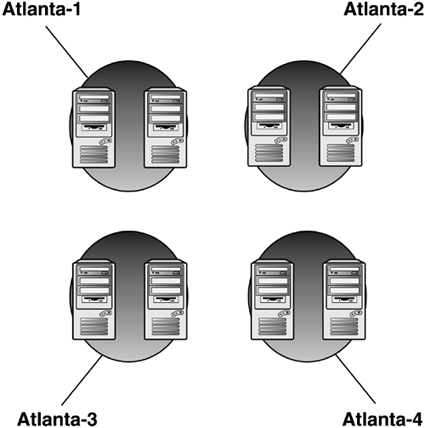
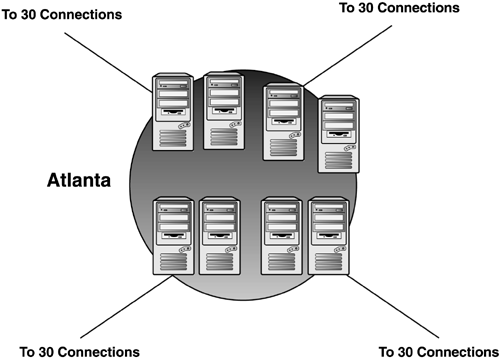
note
Windows Server 2003 provides for multiple BHSs in
each site for each domain by default and thus eliminates the problem
experienced in Windows 2000. In addition, the Active Directory Load
Balancing (ADLB) tool, available for free download from Microsoft,
provides automatic intersite connection objects to be created and
balanced among the available DCs, effectively eliminating the issues
just described for Windows 2000. The ADLB can manage connections in
Windows 2000 as well as Windows Server 2003 forests.
Replication Over Slow Links
Perhaps the most significant breakthrough in
replication design was achieved when Andreas Luther and his team at
Microsoft authored the “Branch Office Deployment Guide.” Enterprises
that suffer with many slow links between sites were frustrated at the
difficulty Windows 2000 had with replicating across those links.
Deploying Exchange 2000 exacerbated the problem by requiring good
connectivity to a GC because the GAL is held on the GC. This, in turn,
required GCs to be located at each site running an Exchange 2000 server.
Because these links suffer a high utilization and often are not
reliable, replication failure rate is quite high. The solution to this
would be to manually schedule the KCC to run at certain times of the day
(originally described in Microsoft KB 244368 and 242780, “How to
Disable the Knowledge Consistency Checker from Automatically Creating
Replication Topology”). There was even a script in the Windows 2000
Resource Kit, runkcc.vbs, which helped you do it, but it was ugly.
Trying to do all the work of the KCC manually for large environments is a
daunting task.
Another solution to prevent the overload on a BHS at
the hub site in Windows 2000 was to create artificial sites for each DC
at the hub site. This would force the KCC to make each DC a BHS, and the
Administrator would manually distribute the site links to the remote
sites among those BHSs. Of course, the problem is that there is no
failover if a single BHS goes down, causing the Admin to reconfigure the
remote site links until the BHS came back online.
note
The KCC allows a grace period of 2 hours to a failed
intersite connection before it takes action to route around it, and
allows 12 hours for transitive replication partners. Thus, it isn't
necessary to react with failures that can be caused by network usage
problems or the partner DC being unresponsive due to a temporary
unavailability of resources, a required reboot, or other correctable
reasons.
Note also that when a failover occurs where a DC
picks a new replication partner, a full synchronization of the SYSVOL
tree is initiated (issuing a vvjoin operation), causing a
temporary disruption of service on the sourcing DC due to the load
caused by the replication. This can have a significantly negative effect
on DCs in sites accessed through slow WAN links and should be avoided
or scheduled for off-hours operation.
TombstoneLifetime Attribute
Deleted objects are tombstoned for 60 days (default value for the tombstonelifetime
attribute). This means when an object is deleted, it's placed in the
deleted objects folder container in the AD and kept until the tombstonelifetime
expires. At that point, the Garbage Collection process purges them from
the AD (see Microsoft KB 198793, “The Active Directory Database Garbage
Collection Process”). New server objects for DCs can be given the same
name as a tombstoned object with no conflict as long as end-to-end
replication has occurred and the object is tombstoned on all DCs. For
instance, you can demote a DC, wait for end-to-end replication to occur,
and then promote another DC to use that same name without waiting for
the tombstone to expire. The tombstonelifetime attribute is located in the AD at
CN=Directory Service,CN=Windows NT,CN=Services,
CN=Configuration, DC=company,DC=com
where DC=company,DC=com is the name of the domain.
Shortening the tombstonelifetime
attribute is not recommended. Although end-to-end replication, even in
complex environments, usually takes place within an 8- to 24-hour
timeframe, the 60-day period allows DCs and GCs to be unavailable for a
longer period of time and still be able to rejoin the domain without
hurting the infrastructure. More importantly, the tombstonelifetime limits the lifetime of the backup media. You cannot have backup media more than tombstonelifetime
days old because a restored DC would reintroduce deleted objects just
like DCs that were offline for too long (see Microsoft KB 216993,
“Backup of the Active Directory Has 60 Day Useful Life”).
If tombstonelifetime
were set to 7 days, DCs that were offline due to replication errors,
hardware failures, network outage, and so on would have to be rebuilt
and the AD cleaned up. In addition, backup media would only have a
useable lifetime of 7 days.
Lingering Objects
In presentations on AD troubleshooting I've made at a
number of technical conferences over the past several years, only one
or two people have ever heard of lingering objects. Although it's not a well-known issue, ironically, it's fairly common.
Lingering objects are objects that were deleted,
tombstoned, and purged, but were then reanimated by a DC or a GC that
was offline during the purge and then comes back online and replicates
the objects. HP's AD infrastructure team fought some interesting battles
with lingering objects.
Lingering objects have been deleted from the writable
copy of an AD partition, but one or more direct or transitive
replication partners that host writable or read-only (GC) copies of that
partition did not replicate the deletion within tombstonelifetime
number of days from the originating delete. Lingering objects affect
inbound replication only by reanimating deleted objects. Consider a case
in which you have 1,000 employees leave a company over a 60-day period.
A DC, which has been offline during that 60-day period and longer,
comes back online. It still has a copy of those deleted users because it
never got the memo to delete (tombstone) them, and attempts to
replicate these objects to its partners. This could pose a security risk
if you did not disable the accounts before deleting them.
The problem is further exacerbated when a GC comes
back online and replicates read-only copies of the objects, which can't
be deleted.
Microsoft released a fix in Windows 2000 SP3,
incorporated in Windows Server 2003, which allows the Administrator to
define “loose” or “tight” behavior, and permits the deletion of
read-only objects. Loose behavior is the default in Windows 2000 and is
the behavior on DCs that are upgraded from Windows 2000 to 2003. Windows
2000 S3 provided the capability to delete the read-only objects
perpetuated by an out-of-date GC. as well as the capability to change
loose to tight behavior by modifying the following Registry setting:
HKLM\System\CurrentControlSet\Services\NTDS\Parameters
Add Value – Value name: Strict Replication Consistency
Data type: Reg_Dword
Value Data: (enter 0 or 1 )
<0 = Loose 1= Tight>
In addition, the following setting permits the deletion of lingering objects:
HKLM\System\CurrentControlSet\Services\NTDS\Parameters
Value Name: Correct Missing Objects
Data type: Reg_DWORD
Value Data: 1 (enabled)
If a DC is configured for strict replication mode and
detects a lingering object on a source DC, inbound replication of the
partition that hosts the lingering object is blocked from that source DC
until the lingering object is deleted from the source DC's local copy
of AD. If the DC is configured for loose replication, it will permit
replication of inbound lingering objects from its partners. The default
behavior for Windows 2000 is loose. The default behavior for Windows
Server 2003 is strict. If Windows 2000 is set to loose behavior, it will
remain as loose after upgrading to Windows Server 2003.
After replication stops, you need to delete these
lingering objects and get replication working again. Microsoft KB
article 314282, “Lingering objects may remain after you bring an
out-of-date global catalog server back online,” describes several ways
of removing lingering objects, including a vbs script. In addition, the
Windows Server 2003 version of the Repadmin.exe tool has a new switch,
/removelingeringobjects, also described in the KB article. This option
removes lingering objects only from Windows Server 2003 DCs, however. In
a domain with both Windows 2000 and Windows Server 2003 DCs, this
command removes lingering objects from the 2003 DCs, but not the 2000
DCs. The following example shows how this command works by specifying
the GUID of the DCs to have the objects removed, followed by the GUID of
the source DC. You can get help on this option with the command Repadmin /experthelp, which reveals additional advanced commands (use with caution).
Example:
E:\>repadmin /removelingeringobjects ATL-DC01 61c413db-
23fe-414e-9d46-6c881d4eabc4 dc=company,dc=com
RemoveLingeringObjects successful on ATL-DC01
tip
The Windows Server 2003 version of Repadmin has some exciting new features, such as /replsum, which tracks status of end-to-end replication; /options, which allows disabling of inbound and outbound replication ; and /siteoptions,
which determines whether the ISTG is disabled and whether Universal
Group Membership Caching is enabled (Windows Server 2003 only). This
version of repadmin.exe, in the Windows Server 2003 support tools, can
be copied to an XP workstation in a Windows 2000 domain and used for
Windows 2000 supported operations.