1. Changing Indexing Options
When you're not using all the resources of your
computer, Windows will jump in and search your common files and folders
to create an index of the folders and the file names and their contents.
This index is then used to speed up your searches.
1.1. Set Your Indexing Options
Click the Start button, type index in the Search box of the Start menu, and choose Indexing Options from the menu to display the Indexing Options dialog box.
Note the items that are currently indexed.
In
the Indexed Locations dialog box, select the check boxes for the
locations you want to add and clear the check boxes for the items you
don't want to include.
Click Advanced, and, in the Advanced
Options dialog box that appears, specify whether or not to index
encrypted files or files of a specific type, and how you want words with
diacritical marks to be indexed. Click OK when you've finished.
Tip:
Sometimes an index gets corrupted and no longer
functions. In that case, you can re-create the index. To do so, in the
Advanced Options dialog box, click the Rebuild button.
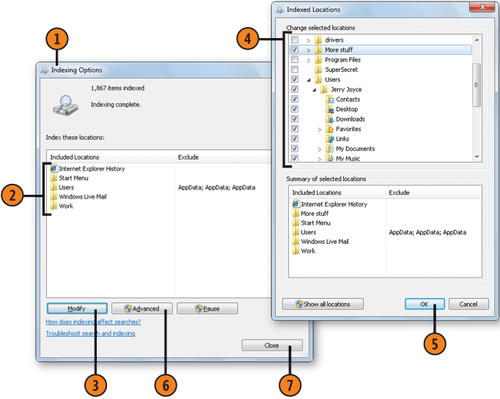
2. Managing Your Credentials
Windows 7 uses Credential Manager to store the credentials—usually your user name and password—that allow you to automatically log on to certain Web sites, services, or network computers. These aren't the same credentials
that you've saved in your Web browser but are those that you explicitly
asked Windows to save. For example, if you need to provide credentials each time you want to log on to a computer on the network, you can have those credentials saved. Some programs, including the Windows Live programs, can store your credentials in the Vault, which is a secure folder or group of folders that you manage with Credential Manager. However, many other programs and services aren't designed to access the Vault and so cannot access this information.
2.1. Manage the Vault
Click the Start button, type cred in the Search box of the Start menu, and choose Credential Manager from the menu to display the Credential Manager window.
To
view a credential, click the down arrow next to the credential (the
down arrow changes into an up arrow after you've clicked it), and review
the information.
Click Edit if you want to modify the credential, or click Remove From Vault to delete the credential from the Vault.
To add a credential, click here, and click the type of credential you want. Complete the information, and click OK.
To safeguard your credentials, click Back Up Vault, and step through the Stored
User Names And Passwords wizard to create a secure backup of the
credentials. Click Restore Vault to use your backup file if you need to
recover your lost credentials.
Close the Credential Manager window when you've finished.
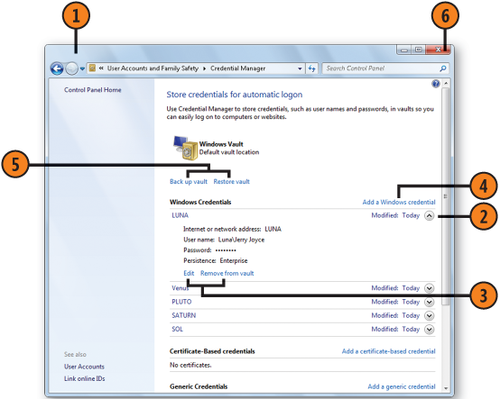
Tip:
To add a certificate-based credential, you need to have been issued a certificate from an authorized source.