Understanding and managing Windows licenses
can be a full-time job. Just as you think you understand it, it changes.
The aim of this section is to provide you with the information
necessary to build a successful deployment. You will need to ensure that
proper licenses are purchased and obtained (better yet, have your
purchasing department take care of it for you).
Although much of the purchasing process has to do
with price, licenses also have technical restrictions about their
deployment and activation.
In general, Microsoft offers three different
Windows licensing types. Although all three types provide identical
functionality inside the operating system, pricing and management should
be concerns when deciding which licensing type to use.
To verify proper licensing, Microsoft began
implementing activation with the release of Windows XP. Although
obtaining a license gives you the legal right to use Windows, activation
verifies your license is valid. As shown in Figure 1, the activation state for Windows Vista can be one of three states:
Grace period
Notification
Activated
When Windows is initially installed, it is
typically operating in its grace period. The grace period is a 30-day
period in which Windows is fully functional and will attempt to activate
itself until activation can be achieved. Ideally, Windows would then
enter the activated state. It is important to note that Windows may also
return to the grace period state, depending upon the license being
used. However, if activation cannot be accomplished after remaining in
the grace period for 30 days, then Windows enters Reduced Functionality
Mode (RFM) in which the user interface is very restrictive and time
limited. Thankfully, RFM has been eliminated with the release of Windows
Vista SP1. Now the system enters a Notification Experience, where the user is repeatedly notified that they must activate .
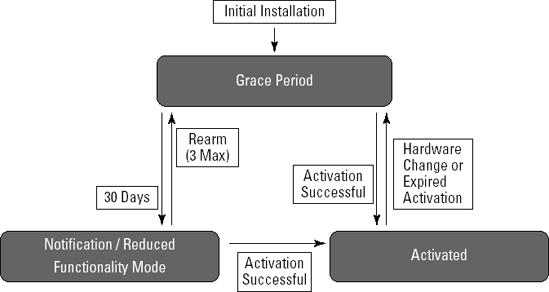
Managing Windows activation in your environment is highly dependent upon the licensing type you select. Choices include:
Retail licensing
OEM licensing
Volume licensing
1. Understanding retail licensing
Retail products, or Fully Packaged Products
(FPP), are versions purchased off the shelf of your local software store
or from an online retailer. They come boxed with media and paperwork
and are the most expensive of all licensing types. In addition to being
the easiest to obtain, the primary advantage of a retail version of
Windows is that its license may be transferred one time to another
computer, which Microsoft defines as a motherboard. If your computer
running Vista crashes or just becomes too old for your needs, you can
retire it and reuse the existing retail Windows Vista license on a new
computer. Because Microsoft defines the computer as a motherboard, you
will also be able to upgrade your motherboard without having to purchase
a new copy of Windows Vista. Although the Windows XP license did not
explicitly specify the number of times, it was permissible to move a
license, the Windows Vista license may be moved one time.
Retail licenses must be activated by the user
through either the Internet or a phone call to Microsoft. Additionally
each product key may only be activated against one machine. However, you
may activate that product key against the one machine as many times as
you like, for example, after reloading Windows. The exception is if you
are transferring the license to another computer. In that case, you need
to call Microsoft and explain the situation. The Microsoft licensing
agent can provide you with a manual activation code. Once activated,
retail versions of Vista remain activated unless multiple hardware
changes are detected within a short period of time. Due to activation
issues and expensive licensing, retail licensed media is seldom used to
build deployment images.
2. Understanding OEM licensing
OEM is an acronym for original equipment
manufacturer, which indicates OEM licensing is intended to be used by
vendors who sell Windows Vista as part of a hardware purchase.
Typically, vendors get very good pricing from Microsoft for OEM licenses
in return for bundling the software with the hardware and purchasing
large quantities. This price advantage is passed, at least in part, to
the customer, which is this licensing technique's primary advantage. The
easiest way to identify OEM licensing is by locating the product key
sticker (usually found attached to the top of the computer).
OEM licensing has one major disadvantage, in
that it is a nontransferable license. OEM licenses are tied to the
hardware that they are bundled with and may not be reused on or
transferred to other hardware. In its truest sense, the OEM license is
tied to the motherboard of the computer. This means that if you decide
to upgrade your motherboard or simply custom build a new computer for
yourself, you will need to obtain a new Windows Vista license.
Technically, Microsoft also may require you to purchase a new license if
replacing a failed motherboard, although it is their current policy to
allow reactivation for motherboard failures. Typically, you can call the
activation number shown on the activation screen and explain the
situation, at which time you would be given an activation code to enter
manually.
Activation of OEM licenses is normally handled
by the vendor before shipping out the computer and is referred to as OA,
or OEM Activation. With OA, the vendor places a special marker in a
BIOS table of the motherboard indicating that the computer was sold with
a Windows Vista license. During installation, Windows Vista retrieves
information from the licensing table (SLIC) and the OEM ID from the
BIOS. This information is validated with a native digital certificate
and, therefore, bypasses normal activation procedures.
The activation remains valid so long as the OEM
ID and SLIC tables in the BIOS remain consistent. When using imaging to
deploy to various hardware platforms, this may cause a problem as an OEM
licensed image will not activate if moved to a hardware platform with a
different OEM ID marker in the BIOS. Due to the large price discounts,
OEM is a very popular licensing option among businesses and
organizations. However, using OEM licenses to build images can generate a
management nightmare. For this reason, most organizations do not use
OEM media to build deployment images.
3. Understanding volume licensing
Volume licensing was designed for organizations
with a large number of computers. Volume licenses are less expensive
than their retail counterparts are, but are only sold as upgrades. This
misunderstanding is common with Microsoft licensing. For a volume
license of Windows Vista to be considered valid and legal, the computer
must have a pre-existing full Windows license that satisfies the upgrade
requirements for the version of Windows Vista you will be installing.
Microsoft clearly states in its licensing documents and on its Web site
that all Windows Volume licenses are upgrades.
Microsoft is beginning to use a new volume
activation technology called Volume Activation 2.0. With Volume
Activation 1.0, volume licensed products simply bypass activation
altogether. Due to the piracy and key leakage in corporations, Microsoft
now uses Volume Activation 2.0 for Vista and Server 2008.
NOTE
Windows XP, Windows Server 2003, and Office 2007 and earlier continue to use Volume Activation 1.0.
Volume licenses offer better activation
management for image-based deployments than retail or OEM activation. A
large number of Windows Vista computers can be activated with a single
product key, by using either a Multiple Activation Key (MAK) or the
Volume Activation Key (VAK). Because of this, Microsoft provides what
they call re-imaging rights with volume
licenses. The main point of re-imaging rights is that a computer with a
valid OEM or retail license may be imaged from a volume license-based
image. To support the image building process, volume license media
includes a full Windows installation rather than an upgrade
installation. So although a volume license is only legal as an upgrade,
the media can be used to perform a full install without having to
perform an upgrade or check for a previous version of Windows.
When building customized images, you will almost
certainly want to use Volume License media and product keys. For
optimum activation management, it is sometimes considered best to
purchase OEM licenses for the bulk of your computers (at the reduced
price) and purchase a small quantity of volume licenses to build your
deployment images. You may also purchase Enterprise Edition volume
licenses to upgrade your Business OEM licenses, because Enterprise
Edition is not available as an OEM license.
4. Understanding virtual machine licensing
It has long been established that for physical
machines or virtual machines, licensing is the same. You cannot install
Vista on a virtual machine without licensing and activating it just as
you would a physical machine. However, there have been some changes as
virtual machines become more commonplace.
The first good news for those working with
virtual machines was the inclusion of four free desktop licenses with
the Enterprise edition of Windows Vista. With a single license for Vista
Enterprise, four installs in a virtual machine are provided in addition
to the installation on the device. Enterprise customers can exercise
their downgrade rights to run several different operating systems within
virtual machines with Windows Vista Enterprise as the host.
Another licensing offering that has been
recently unveiled is Windows Vista Enterprise Centralized Desktop
(VECD). VECD provides unique licensing to run Windows in virtual
machines (VMs) on servers for allowing remote access from users from
their workstations or thin clients. VECD supports hosted desktop
architectures, also known as centralized desktop or virtualized desktop
infrastructures (VDI), and provides customers the flexibility to explore
this particular model of desktop deployment. Windows VECD can be used
with the Microsoft virtualization technologies or third-party partner
solutions.
The new VECD licensing option provides for
unlimited installs of Windows Vista Enterprise (or downgraded Windows
operating system) on the server. It allows four concurrent accesses of
virtual instances at a time and is licensed by access device (PC or thin
client).
NOTE
For details on the Windows Vista Enterprise Centralized Desktop, visit www.microsoft.com/virtualization/solution-product-vecd.mspx