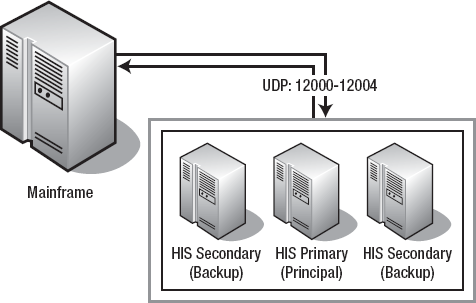SNA load balancing is a feature that requires
configuration in Host Integration Server and in the mainframe
environment as well. SNA load balancing provides both failover and
redundancy. It relies on the Host Integration Server subdomain concept.
When a SNA request is sent from any of the Host Integration Server
clients or Transaction Integrator servers, it is redirected to one of
their corresponding SNA Gateway servers available for their subdomain.
The SNA Gateway servers are the ones actually responsible for handling
the APPC conversations with the mainframe.
The redirection process is
performed with the help of the sponsor servers, which provide
information about where the requested resources (LUs) are defined. The
HIS client or Transaction Integrator server then searches through its
service table to find the SNA Server services that were in the returned
list. It then opens a connection to the SNA Server service (over port
1477) to request a session. If the request is not granted, it will try
one of the other servers that were in the returned list. It continues
this process until it gets a session or until it is determined that a
session cannot be obtained.
The HIS subdomain makes it
possible for all the servers of a subdomain to have the same priority
for session allocation. Except for the fact that the primary server
keeps the read/write copy of the COM.cfg file, all the HIS servers of
the subdomain work identically. It is by configuring the local APPC LUs
available in every load-balanced server as members of a common local LU
APPC pool that the solution achieves redundancy. Figure 1 shows the "Member of default outgoing Local APPC LU pool" configuration setting.
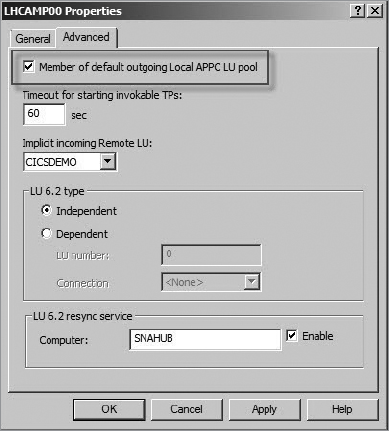
By choosing the setting "Member of default outgoing local APPC LU pool" option shown in Figure 14-10,
you enable the requests sent from the Host Integration Server clients
to hit any of the LUs members in the default pool. Something you will
need to take into account when configuring the local APPC LUs as members
of the default APPC LU pool across the HIS subdomain is that each of
those LUs should have a unique LU name, although they can share the same
LU alias. Creating unique names will help you identify where the
requests are being sent and also will help you manage the SNA aliases
better.
In special configurations,
sometimes you may require extending the scope of the SNA load balancing.
Although the limit of HIS systems per subdomain is 15 (including the
principal configuration server) and every HIS system can have up to 4
nodes installed (and therefore the maximum numbers of node for a
subdomain is 60), Host Integration Server will always try to use only
its own resources to achieve mainframe connectivity. If you want to
avoid the default behavior and extend the scope of your requests to
other servers in the Host Integration Server subdomain, you can add the reslocflags DWORD entry with the Data value of 0x8001 under the following registry key: HKEY_LOCAL_MACHINE\System\CurrentControlSet\Services\SnaBase\Parameters\Client\.
To prepare the mainframe to
work with the SNA load balancing, there should be as many local APPC LU
entries as nodes in the SNA load-balanced servers. The local LUs should
have the LOCADDR set to zero (when working
with peer connections) and should be members of the default local APPC
pool. Every LU should have defined a CEDA connection to the
corresponding CICS region they target. Failing to create the right
connections or LU definitions means the Host Integration Server will not
be allowed to create APPC conversations.
Figure 2 shows how SNA Manager looks in an SNA load-balancing scenario. The local APPC LU LHCAMP00 is defined as a member of the APPC LU pool. The local APPC LU LHCAMP00 in the SNABACKUP server has the name of HCAM200.
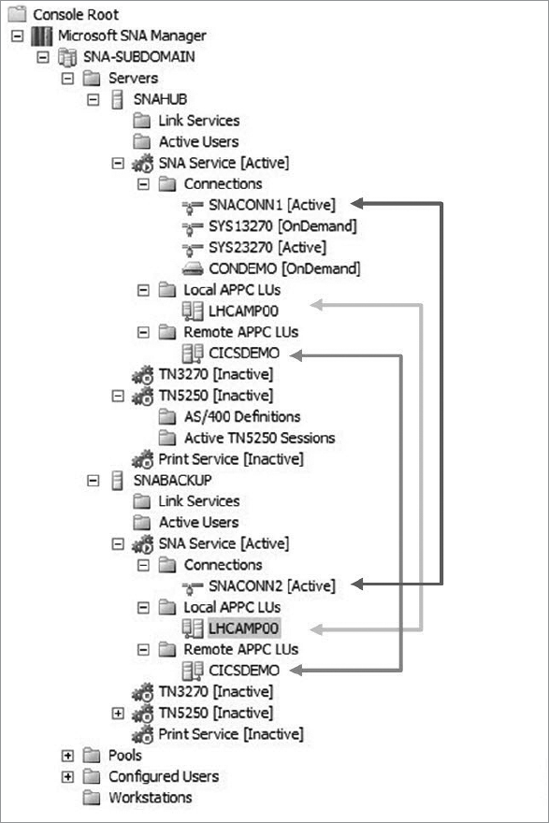
Once you have finalized
the creation of your SNA aliases, you should go to the top menu in the
SNA Manager and select Diagnostics. On the APPC Test tab, you should
select the server whose SNA aliases you are trying to test and click the
Test button. We recommend selecting the Report All Return Codes check
box. Doing so will give you a better idea of the APPC commands executed
and the values returned from the mainframe. A successful test will
return sessions using the SNA Service Manager mode also known as
SNASVCMG and the APPC mode you are using. Figure 3 shows the Microsoft Host Integrator Server Diagnostics tool.
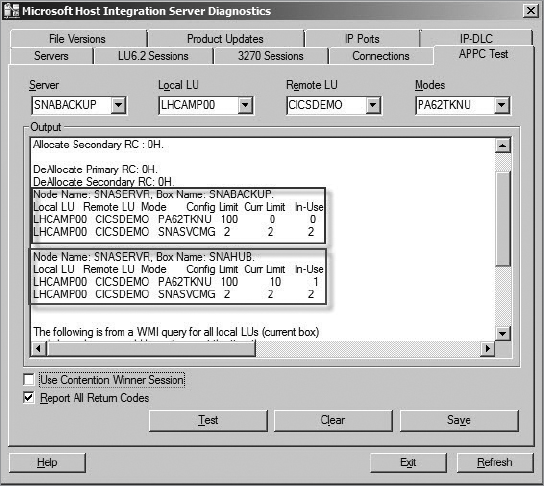
You can use the Diagnostics
tool from the TI nodeless servers as well. Just go to the %SNAROOT%
folder, and double-click display.exe. Remember to run the tool under the
context of a user with permissions in the actual server that hosts the
LUs.
Figure 4
shows an arrangement of three Host Integration Server systems
configured as an SNA Gateway using the IP-DLC Link Service and the IBM
Enterprise Extender.