Within each view, you can sort the records to see them in a particular order. Each view contains a default sort
order, but you can change the record order in any grid. When you’re
looking at a view, Microsoft Dynamics CRM includes visual indicators
to show how it has sorted the records. In the column header, next to
one of the column names, you will see a small triangle pointing up or
down. This triangle indicates that this column’s data is used to sort
the view records. An upward-pointing triangle means that the records are
displayed in ascending order (low to high or A to Z); a
downward-pointing triangle means that the records are displayed in
descending order (high to low or Z to A). In addition to the triangle in
the column heading, Microsoft Dynamics CRM shades the column a light
blue color in the background to visually indicate that the view is sorting on this column.
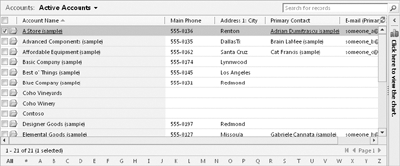
Changing
the sort order of a column is very straightforward; all you need to do
is click the column heading. Clicking the column heading toggles the
sort order between ascending and descending.
You can also sort records by more than one column at a time. In this exercise, you will sort a view by using multiple columns.
Note:
Even though you can display
columns from related records in a view, you can sort only on columns
that are attributes of the primary entity in the view. For example, if
you have a contact view that contains columns from the related account
records, you can sort the contact view only by clicking the columns that
contain contact data; clicking the related account columns will not
sort the records. You will not receive an error message when you click
the related columns; instead, Microsoft Dynamics CRM will not react at
all.
Note:
SET UP
Use the Internet Explorer web browser to navigate to your Microsoft
Dynamics CRM website, if necessary, before beginning this exercise. Open
a webpage that contains multiple records in a view.
Click the heading of the column by which you want to sort the records.
Microsoft Dynamics CRM adds the upward-pointing sort arrow and sorts the records in the view in ascending order.
Hold down the Shift key and click the second column heading by which you want to sort the records.
Microsoft
Dynamics CRM adds another upward-pointing sort arrow to this column and
sorts in ascending sort order, while preserving the first sort column.
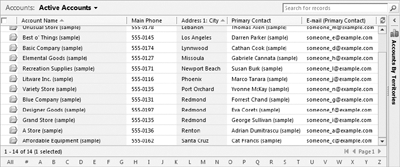
While keeping the Shift key down, click the second column heading again.
Microsoft Dynamics CRM toggles the sort order to display the records in descending order.