The Documents Tool in Groove allows you to share and
collaborate on different types of files, including files from Microsoft
Office programs. All team members of a workspace can open files that
appear in the Documents Tool. When a team member opens, changes, and
saves a file to the workspace, Groove automatically updates the file for
all other team members. When several team members work on the same file
at the same time, the first person to save changes to the workspace
updates the original file. If another team member saves changes to the
original version, Groove creates a second copy with the editor’s name.
Share Documents in a Workspace
 In SharePoint Workspace 2010 (New!), double-click the Groove workspace you want to use. In SharePoint Workspace 2010 (New!), double-click the Groove workspace you want to use.
 Click the Documents tool. Click the Documents tool.
 Click the Add Documents button on the Home tab. Click the Add Documents button on the Home tab.
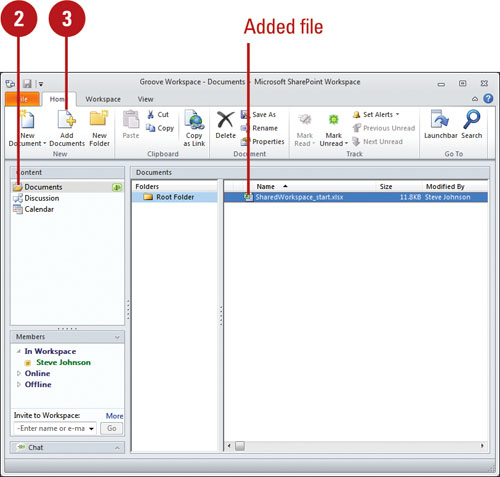  Locate and select the files you want to add to the workspace. Locate and select the files you want to add to the workspace.
 Click Open. Click Open.
The selected files appear in the file list in the workspace.
Manage Document Tools
- New Files. Select a folder, click the Home tab, click the New Document button, click a file type, type a name, and then click OK.
- Open Files. Double-click file, make and save changes, and then click Yes or No to save changes.
- Delete Files. Right-click file, and then click Delete.
- New Folder. Select a folder, click the Home tab, click the New Folder button, type a name, and then press Enter.
- Alerts. Right-click a folder or file, click Properties, click the Alerts tab, drag slider, and then click OK.
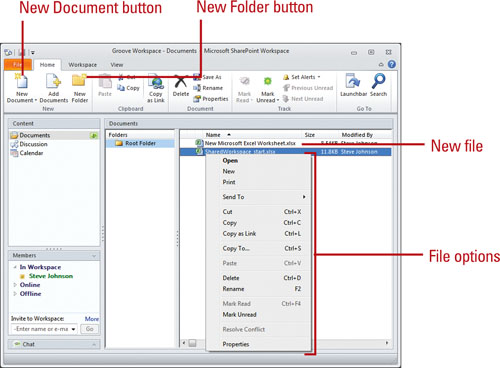
|