Workflows
do not have a service application they rely on because they are built
on the Windows Workflow Foundation, but there are several areas where
the farm administrator can find tools related to workflow configuration.
To
begin with, each web application has workflow-related settings that
should be reviewed. Follow these steps to review the workflow settings
for a web application:
1. | Click the Application Management link from the Central Administration home page, and then click Manage Web Applications.
|
2. | Select
the web application of interest (for example, SharePoint – 80), so that
the row is highlighted, and click General Settings on the Web
Applications tab on the Ribbon. Select Workflow, and the Workflow
Settings window will open.
|
3. | Review
the settings and make sure they meet the organization’s standards.
User-defined workflows are created in tools such as Designer 2010 or
Visual Studio 2010, so the farm administrator needs to decide whether to
allow the use of these tools in the specific web application. The other
two options are to Alert Internal Users Who Do Not Have Site Access
When They Are Assigned a Workflow Task (Yes/No) and Allow External Users
to Participate in Workflow by Sending Them a Copy of the Document
(Yes/No). The organization should decide on standards for these settings
to ensure that the security of the site isn’t violated by enabling
these options.
Note
If nonsite members are to be
included in workflows, each of those users needs a minimum of
contribute-level permissions to the task list that is used by the
workflow. Otherwise, they won’t be able to interact with the tasks that
are assigned to them, limiting the usefulness of the workflow.
|
4. | Click OK after any required changes have been made.
Note
PowerShell cmdlets are
available to complete these tasks: Get-SPWorkflowConfig returns workflow
settings for the specified web application, and Set-SPWorkflowConfig
configures the workflow settings for the specified web application.
|
There are also
workflow-related jobs that can be found by clicking the Monitoring link
from the Central Administration site, and then clicking Review Job
Definitions. These are as follows:
Bulk Workflow Task Processing— This job processes bulk workflow tasks, and by default is set to occur once a day.
Workflow— This job processes workflow events and by default is set to occur every 5 minutes.
Workflow Auto Cleanup—
By default, set to occur every 15 minutes. This deletes tasks and
workflow instances that have been marked complete longer than the
expiration specified in the workflow association.
Workflow Failover— By default, set to occur every 15 minutes. This processes events for workflows that have failed and are marked to be retried.
Reviewing the Site Settings Tools for Workflows
A quick place for a
site collection administrator to check on which workflows are enabled is
from the Site Settings page, in the Site Administration section, and
clicking the link for Workflows. Note that this link isn’t available for
site owners, however. The site collection administrator can then see
which workflows are available for use on the site. Figure 1 shows the Workflows page, where a number of workflows on a SharePoint Server 2010 Enterprise site collection have been enabled.
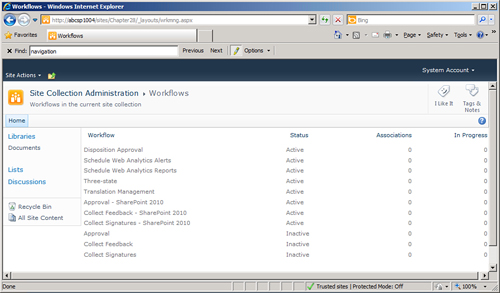
Note
The Schedule Web
Analytics Alerts and Schedule Web Analytics Reports are enabled or
disabled by the site collection feature Advanced Web Analytics. These
are not accessible to end users, but are used to compile management
reports.
The Site Collection
Features link should be accessed to make change to the workflows that
will be available to the user community. A general best practice is to
not enable the SharePoint 2007 workflows unless there is a specific need
for them (for example, to support workflows that are migrated in
various states of completion from a SharePoint 2007 environment, or to
allow SharePoint 2007 workflow users to transition to the new SharePoint
2010 workflows gradually). Likewise, the Publishing Approval workflow
should be enabled only in sites where Content Approval is going to be
used in document libraries (this is turned on from Document Library
Settings, Versioning Settings page). This workflow will then trigger
when documents are saved as major versions in document libraries with
Content Approval enabled, which can annoy end users if they don’t see
specific value in it and are not trained in the process.
Next check the Workflow
Settings link to see whether there are existing workflows associated
with the site collection and remove any that aren’t desirable.