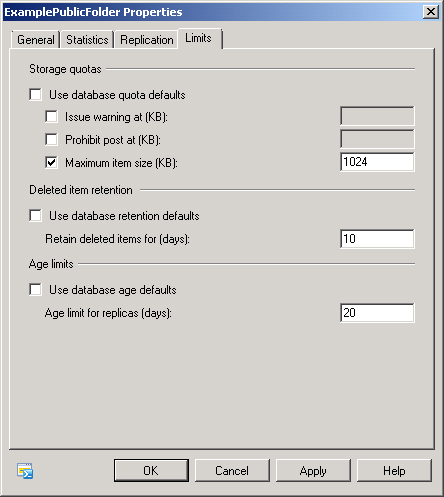EXERCISE 4 Create and Configure a Public Folder
In this practice exercise, you
will create and configure a public folder. To complete this exercise,
perform the following steps:
Ensure
that you are logged on to computer VAN-EX2 with the Kim_Akers user
account. Verify that there are no public folder databases present on
VAN-EX2 by opening the EMS and issuing the command
Get-PublicFolderDatabase. The output from this command should inform you
that no public folder databases are present on server VAN-EX2.
Warning:
EXISTING PUBLIC FOLDER DATABASE
You cannot perform this
practice if you have already created a public folder database on
computer VAN-EX2.
From the EMS, issue the following command:
New-PublicFolderDatabase PublicFolderDB -Server VAN-EX2
When the command listed in step 2 completes, enter the following command:
Mount-Database PublicFolderDB
Open
the EMC. From the Toolbox node, open the Public Folder Management
Console. Click on the Default Public Folders node and then click on New
Public Folder in the Actions pane. This will open the New Public Folder
Wizard.
In the Name text box, enter the name ExPublicFolder and then click New. When the folder is created, click Finish.
Right-click on ExPublicFolder and then click on Mail Enable. This will enable the public folder to receive email.
Right-click
on EXPublicFolder and then click on Properties. In the
ExPublicFolderProperties dialog box, click on the E-Mail Addresses tab
and verify that it matches the information, as shown in Figure 11.
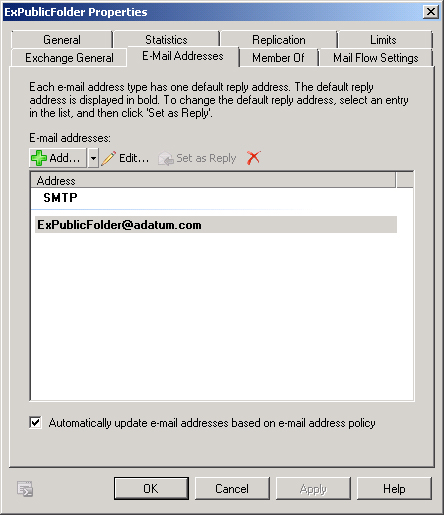
Click on the Limits tab. Configure the limits for the Public Folder, as shown in Figure 12, and then click Apply.
On
the Mail Flow Settings tab, click on Message Delivery Restrictions and
then click Properties. Select the Only Senders In The Following List
option and then click Add. In the Select Recipient dialog box, select
DevelopDDG and then click OK twice.
Open the EMS and issue the following commands:
New-PublicFolder -Name 'PublicFolderTwo' -Path '\' -Server VAN-EX2
Enable-MailPublicFolder -Identity '\PublicFolderTwo'
Set-PublicFolder -Identity "\PublicFolderTwo" -Server VAN-EX2 -AgeLimit '5.00:00:00' -
MaxItemSize 2MB -RetainDeletedItemsFor '10.00:00:00' -UseDatabaseAgeDefaults
$False -UseDatabaseQuotaDefault $false -UseDatabaseRetentionDefaults $false
Set-MailPublicFolder -Identity "\PublicFolderTwo" -Server VAN-EX2
-AcceptMessagesOnlyFromSendersOrMembers 'adatum.com/Users/ResearchDDG'