Installing the prototype
You
will test the installation of the AIR prototype now. To do this, you
may have to have administrator rights on your computer, because this is
like installing a real software application.
1. | Browse to the AIR folder, and double-click on the nature_tours_console.air file to launch the installer.
An AIR Application Install window will open.
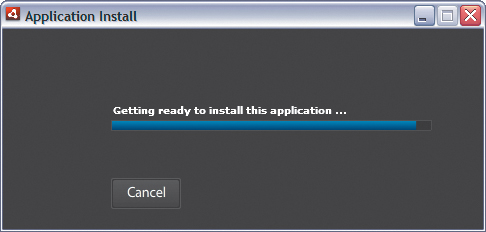
You may be asked whether you want to install this program, because it is created by an unknown publisher.
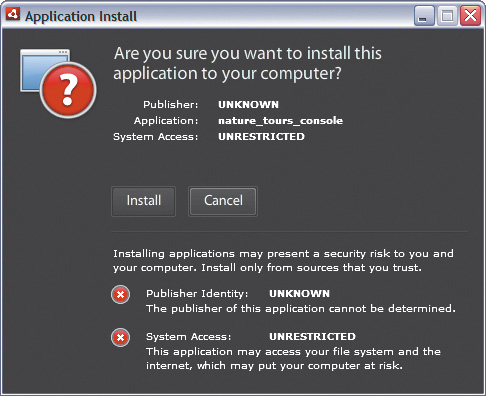
|
2. | We’ll assume you trust yourself. Click Install.
The window contents will change, displaying the description you wrote
earlier. You can choose to add a shortcut icon to the desktop, specify
whether you want to start the application after installation, and
indicate where you want to install the application.
|
3. | Change the installation location to the Lesson13 folder, so it is easy for you to find and remove the application afterward.
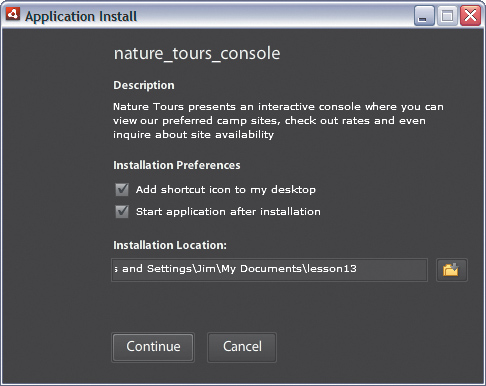
The application will take a minute or two to install.
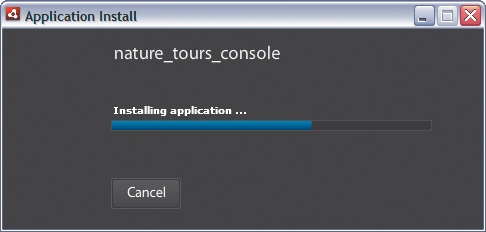
Once
installed, the application will start. If you accepted the defaults,
you will also see a shortcut icon on the desktop. The smallest icon will
also display in the application bar.
|
4. | You can experiment with the prototype or just close it by clicking the Close button.
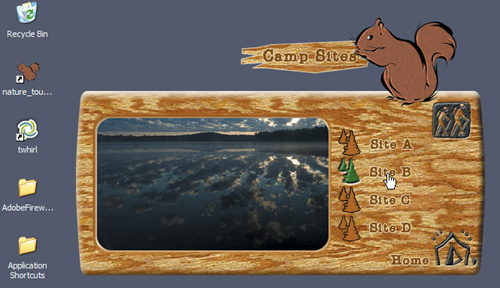 |