Before digging into the details of networking topics,
it's worthwhile to review the basics of networking within an
enterprise. Windows products have long used the Transmission Control
Protocol/Internet Protocol suite (commonly called TCP/IP), and Windows 7
is no exception. The Internet is based on TCP/IP, and computers today
need access to the Internet.
The concepts are pretty
much the same with Windows 7 as they were with Windows XP and Windows
Vista. If you've been working with networked clients for awhile, you can
probably skim over this material.
Figure 1 shows several components of a typical network. You should understand the purpose and use of each of these components.
DHCP A Dynamic Host Configuration Protocol (DHCP)
server issues TCP/IP configuration information to users. This includes
an IP address, subnet mask, address of the DNS server, address of the
default gateway, and more.
DNS The primary purpose of the Domain Name System (DNS)
server is to resolve hostnames to IP addresses. The client sends the
name of a host on the network, and the server responds with the IP
address. It can also do reverse lookups (resolving the IP address to a
name) with pointer (PTR) records and locate domain controllers with
server (SRV) records.
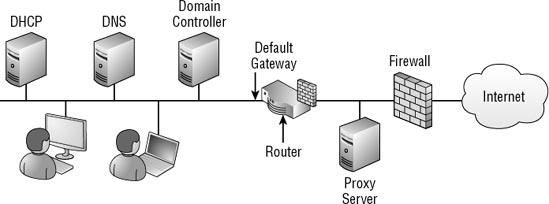
WINS A Windows Internet Name Service (WINS)
server is used to resolve NetBIOS names to IP addresses. The use of
NetBIOS names is significantly reduced in current Microsoft networks
(and is not shown in Figure 7.1), but they may still be used by legacy applications, requiring the use of a WINS server in a network.
Domain Controller
A domain controller (DC) hosts Active Directory Domain Services (AD DS)
in a Microsoft domain. AD DS holds objects (such as users, computers,
and groups) that can be centrally managed and administered. Users and
computers must have an account in AD DS to be able to log on to the
domain and use domain resources. DNS is required for clients to locate
DCs on the network.
Default Gateway A default gateway
identifies the default path out of the subnet. All of the computers in
the drawing to the left of the default gateway are on the same subnet,
and their path to the Internet is through the default gateway. The
default gateway is also referred to as the near side of a router, and it
is specifically identified by the IP address assigned to the network
interface connected to the subnet.
NOTE
A router is often assigned
the first hostname in a network. This isn't required, but this standard
is often followed in many networks. As an example, if the network ID is
192.168.1.0 (with a subnet mask of 255.255.255.0), the default gateway
is often assigned 192.168.1.1.
Router
A router is a hardware device that routes data from one subnet to
another. The router in the diagram has two network interfaces; one is
the default gateway for the Internet network, and the other is the
connection to the DMZ. Routers have filtering capabilities that allow
them to restrict what traffic can be passed through the router. These
filtering capabilities provide the router with firewall characteristics.
Firewall A firewall
is designed to filter traffic so that only specific traffic is allowed
into or out of a network. A firewall starts with basic router-filtering
capabilities but can be much more sophisticated in how the traffic can
be examined and filtered. The two firewalls shown in the diagram (to the
left and right of the proxy server) are a combination of hardware and
software. Host-based firewalls can be installed on any system and are
referred to as software-based firewalls.
Proxy Server A proxy server
can be used to access Internet resources. When it's used in a network,
all clients would be configured to submit Internet requests to the proxy
server, and the proxy server would then request the data from the
Internet. Proxies can improve the performance of Internet access by
caching data requested by users and providing this cached data when it's
requested by another user. Proxies can also improve security or enforce
business policies by preventing users from going to specific sites.
1. Unicast, Multicast, and Broadcast
IP traffic travels from host to
host in networks using unicast, multicast, or broadcast methods.
Unicast
Data travels from one computer to another computer. A unicast message
will be processed only by the host with the destination IP address.
Multicast
Data travels from one computer to multiple computers. This was
mentioned and stressed as one of the benefits of Windows Deployment
Services (WDS). WDS is able to multicast a
single image to multiple computers at the same time. In contrast, if WDS
did this as unicast, it would have to send a separate copy of the image
over the network for each client.
Broadcast
Data travels from one computer to all computers in the subnet. Each
computer that receives the packet will process it and determine whether
it needs to take action with the packet. Broadcast traffic is not passed
through the router.
2. Using IPConfig
The IPConfig
command is a familiar command to many people, but it has some extra
capabilities that are sometimes overlooked. Just as with most
command-prompt commands, it can be executed alone or with switches to
modify what it does.
IPConfig and IPConfig /all are two commands commonly used to check the TCP/IP configuration of a system. IPConfig will provide the output shown in Listing 1.
Example 1. IPConfig output
Windows IP Configuration
Ethernet adapter Local Area Connection:
Connection-specific DNS Suffix . :
IPv4 Address. . . . . . . . . . . : 192.168.1.15
Subnet Mask . . . . . . . . . . . : 255.255.255.0
Default Gateway . . . . . . . . . : 192.168.1.1
|
The IPconfig /all command will show much more information, starting with the hostname. Listing 2 shows the partial output of IPConfig /all
for a system that is receiving TCP/IP configuration from a DHCP server.
The output of only one adapter is shown, but depending on the
configuration, you may see more data on your system.
Example 2. IPConfig /all output
C:\>ipconfig /all
Windows IP Configuration
Host Name . . . . . . . . . . . . : Darril-PC
Primary Dns Suffix . . . . . . . :
Node Type . . . . . . . . . . . . : Hybrid
IP Routing Enabled. . . . . . . . : No
WINS Proxy Enabled. . . . . . . . : No
DNS Suffix Search List. . . . . . : Wiley.com
Ethernet adapter Local Area Connection:
Connection-specific DNS Suffix . : Wiley.com
Description . . . . . . . . . . . : Realtek RTL8168C(P)/8111C(P)
Family PCI-EGBE NIC #2
Physical Address. . . . . . . . . : 00-23-5A-33-C4-CA
DHCP Enabled. . . . . . . . . . . : Yes
Autoconfiguration Enabled . . . . : Yes
IPv4 Address. . . . . . . . . . . : 192.168.1.50(Preferred)
Subnet Mask . . . . . . . . . . . : 255.255.255.0
Lease Obtained. . . . . . . . . . : Tuesday, November 28, 2009 9:59:44 AM
Lease Expires . . . . . . . . . . : Monday, December 4, 2009 9:59:43 AM
Default Gateway . . . . . . . . . : 192.168.1.1
DHCP Server . . . . . . . . . . . : 192.168.1.10
DNS Servers . . . . . . . . . . . : 192.168.1.10
NetBIOS over Tcpip. . . . . . . . : Enabled
|
Notice that DHCP Enabled is set to Yes,
indicating it is a DHCP client. In addition, it shows the IP address of
the DHCP server, the DNS server, and the default gateway. The lease
length for DHCP servers hosted on Windows Server 2008 is often set for
either six days or eight days, and the output shows when the lease was
obtained and when it expires.
Table 1 shows the switches available with the IPConfig command.
Table 1. IPConfig command switches
| Switch | Comments |
|---|
| /? | Displays help. |
| /All | Displays the full configuration information for the client. |
| /Release | Releases
the DHCP assigned IPv4 address for the adapter, giving it an address of
0.0.0.0. This does not have any effect on adapters with statically
assigned addresses. |
| /Release6 | Releases
the DHCP assigned IPv6 address for the adapter. This does not have any
effect on adapters with statically assigned addresses. |
| /Renew | Requests
a new IPv4 DHCP lease for the adapter from a DHCP server. If a DHCP
server is not available, an APIPA address (169.254.y.z) will be
assigned. This does not have any effect on adapters with statically
assigned addresses. |
| /Renew6 | Requests
a new IPv6 DHCP lease for the adapter. If a DHCP server does not
respond, a link-local address with a prefix of FE80 is assigned. This
does not have any effect on adapters with statically assigned addresses. |
| /DisplayDNS | Displays
the contents of the host cache. Each time a name is resolved by DNS,
the name resolution information is placed in cache. |
| /FlushDNS | Purges the contents of the hostname cache. Names in cache from the Hosts file will always remain in cache. |