4.1. Practice: Using Windows System Image Manager
Windows System Image Manager
enables you to create distribution shares and answer files that help to automate
the Windows 7 deployment process.
EXERCISE 1 Creating a Distribution
Share
A Windows SIM distribution share provides a directory structure in which you
can store device drivers and other files you want to deploy to a
workstation.
Click Start. Then click All Programs | Microsoft Windows AIK | Windows
System Image Manager. The Windows System Image Manager console
appears.
Right-click Select A Distribution Share, and from the context menu,
select Create Distribution Share. The Create A Distribution Share dialog box
appears.
Create a new folder on a local drive, select it, and click Open. The
folder appears in the Distribution Share box, as shown in Figure 12.
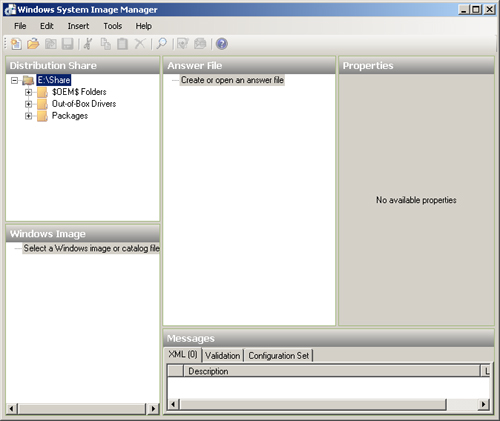
Right-click Select A Windows Image Or Catalog File, and from the context
menu, choose Select Windows Image. The Select A Windows Image dialog box
appears.
Insert the Windows 7 installation disk into the DVD drive, browse to the
Sources folder on the disk, select the Install.wim file, and click Open. The
image appears in the Windows Image box, as shown in Figure 13. Depending on the
installation disk you use, you might have to select a specific Windows 7
image from those on the disk.
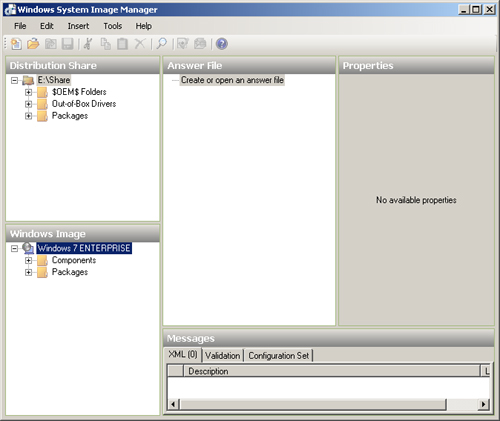
Right-click Create Or Open An Answer File, and from the context menu,
select New Answer File. The contents of the new answer file appear in the
Answer file box, as shown in Figure 14.
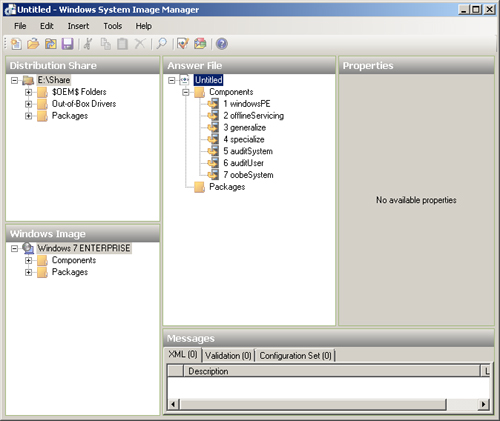
EXERCISE 2 Partitioning a Disk with an Answer
File
When deploying Windows 7, you can use an answer file to automate the process of
partitioning the disk on which you intend to install Windows 7.
In Windows SIM, in the Windows Image box, browse to the
Microsoft-Windows-Setup_6.1.7600.16385_neutral\DiskConfiguration\Disk\CreatePartitions\CreatePartition
container, as shown in Figure 15. The exact folder name
varies depending on the Windows 7 version you are using.
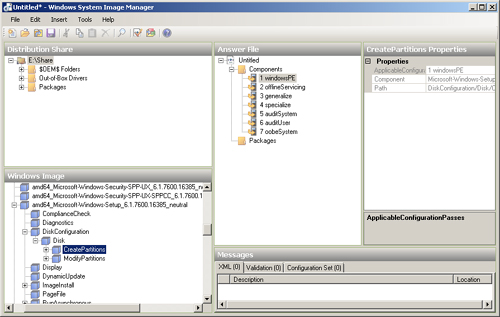
Right-click CreatePartition, and from the context menu, select Add
Setting To Pass 1 WindowsPE. The CreatePartition setting appears in the
Answer File box, as shown in Figure 16.
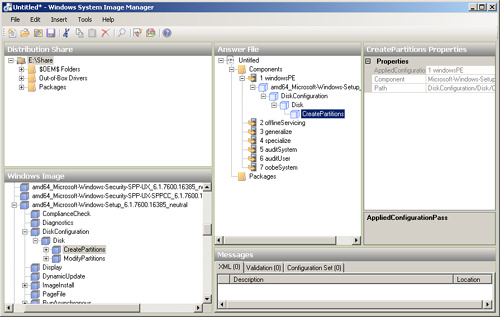
Expand the ModifyPartitions container, right-click ModifyPartition, and
from the context menu, select Add Setting To Pass 1 WindowsPE. The
ModifyPartition setting appears in the Answer File box.
In the Answer File box, select Disk.
In the Disk Properties box, under Settings, configure the following
settings, as shown in Figure 17:
DiskID = 0 WillWipeDisk = true
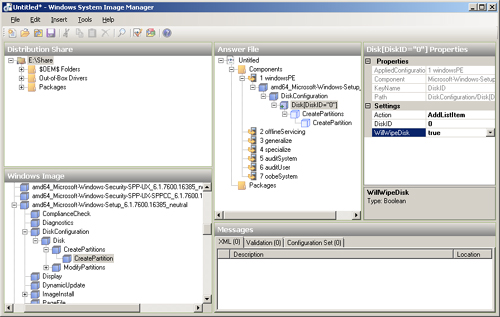
In the Answer File box, select CreatePartition.
In the CreatePartition Properties box, under Settings, configure the
following settings, as shown in Figure 18:
Extend = true Order = 1 Type = Primary
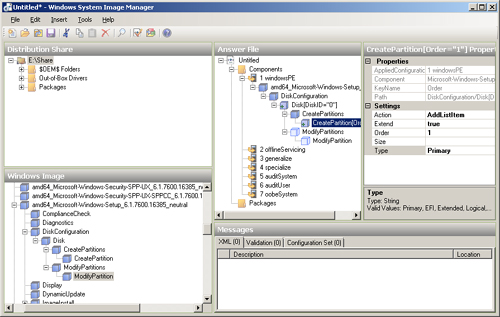
In the Answer File box, select ModifyPartition.
In the ModifyPartition Properties box, under Settings, configure the
following settings, as shown in Figure 19:
Active = true Format = NTFS Label = Windows Letter = C Order = 1 PartitionID = 1
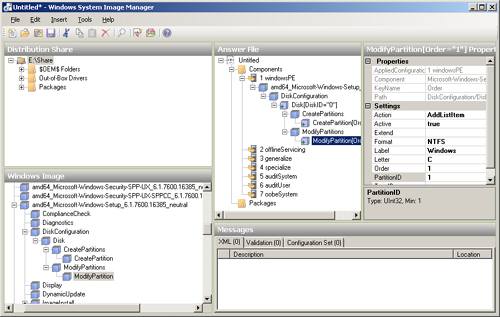
From the Tools menu, select Validate Answer File. The Messages box reads
No Warnings or Errors.
|