3. OWA Virtual Directory Properties
Although you can configure
public and private computer file access and segmentation both at the OWA
Virtual Directory level and through individual OWA mailbox policies,
you can configure the OWA authentication and Remote File Servers
settings only by configuring the OWA Virtual Directory. For example,
although you can block users from changing their password using OWA
mailbox policies or by configuring the OWA virtual directory, you can
block users from accessing file server ALPHA while allowing access to
file server BETA only by configuring the OWA virtual directory.
You can access the
properties of the OWA virtual directory by selecting the Server
Configuration\Client Access tab from within the EMC, clicking on the
Outlook Web App tab, right-clicking on the OWA website, and then
clicking on Properties. In this dialog box, you can configure the
following options on each of the following tabs:
General On this tab, you specify the Internal URL and the External URL used to access OWA.
Segmentation
The Segmentation tab functions the same in the virtual directory
properties as it does in the OWA mailbox policies that you learned about
earlier. Here you configure which functionality is available or not
available to OWA users.
Public Computer File Access On
this tab, you specify how computers marked as public when a user logs
on to OWA are able to use Direct File Access and WebReady Document
Printing.
Private Computer File Access
On this tab, you specify how computers marked as private when a user
logs on to OWA are able to use Direct File Access and WebReady Document
Printing.
Remote File Servers Use the settings on this tab to specify which servers on the internal network OWA users are able to access.
Authentication The Authentication tab, shown in Figure 5,
allows you to configure authentication properties of OWA. You have the
option of selecting standard authentication, where a dialog box will
prompt users to enter their credentials, or forms-based authentication,
where users will enter their credentials on a web page. You can modify
the format that the credentials on the OWA web page take, so that users
enter their name in the domain\username format, User Principal Name
(UPN), or user name only.
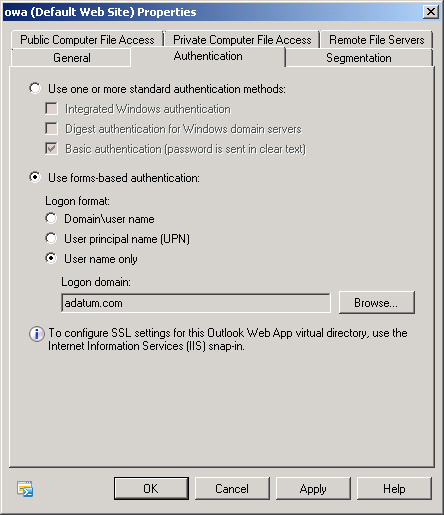
You can use the Set-OwaVirtualDirectory
cmdlet to configure these settings from the EMC. For example, to set
forms-based authentication for OWA on server CAS1, use the following
command:
Set-OwaVirtualDirectory -Identity "CAS1\owa (default web site)" -FormsAuthentication
$true
Note:
CONFIGURE OWA VIRTUAL DIRECTORY
To learn more about configuring the OWA virtual directory, consult the following TechNet link: http://technet.microsoft.com/en-us/library/dd298140.aspx.
4. Exchange Control Panel
Exchange Control Panel (ECP), shown in Figure 6,
provides a web-based interface for administrators to manage Exchange
configuration settings such as mailboxes, public groups, external
contacts, administrator roles, and user roles. Administrators are also
able to use the reporting functionality available through ECP to perform
searches for specific messages and view delivery reports.
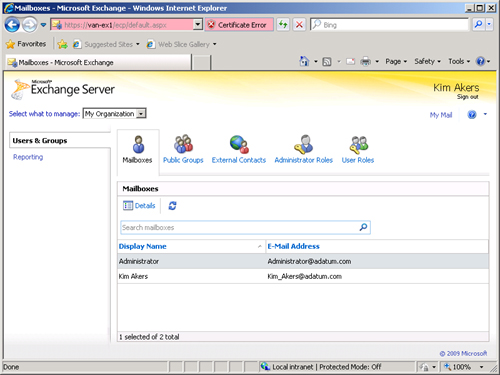
You can edit the
properties of the ECP through the EMC by selecting the Server
Configuration\Client Access node, selecting Exchange Control Panel, and
then right-clicking on the ECP website and selecting properties. You can
use this properties dialog box to edit the following:
Internal URL The URL that administrators on the internal network use to access ECP.
External URL The URL that administrators on the Internet use to access ECP.
Authentication
The authentication options for ECP. This is similar to configuring the
authentication options for OWA. You have the option of choosing standard
authentication methods such as Integrated Windows, Digest, and Basic
authentication or using Forms-Based authentication. When you choose to
use Forms-Based authentication, authentication will use the same format
as is used for OWA.
You can use the Set-EcpVirtualDirectory
cmdlet to configure ECP options. For example, to disable basic
authentication for the ECP on server CAS1, issue the following command:
Set-EcpVirtualDirectory -Identity "CAS1\ecp (default web site)" -Basicauthentication: $false
Note:
EXCHANGE CONTROL PANEL
To learn more about managing the ECP, consult the following TechNet link: http://technet.microsoft.com/en-us/library/dd876904.aspx.
Note:
Know which OWA
configuration settings are configured through OWA mailbox policies and
which are configured through OWA virtual directory settings.