The first tasks in designing a network for your company are
Evaluating the computing needs of the organization
Choosing an Internet connection method and local network type
Selecting network devices
Choosing server hardware
Choosing client hardware and software
|
On an ordinary PC, the role of the operating
system is to manage the file system; handle the running of
applications; manage the computer’s memory; and control the input and
output to attached devices such as cameras, printers, and scanners. A
network operating system expands that role, managing the following:
Centralized security Remote access Remote file systems Running shared applications Input and output to shared network devices CPU scheduling of networked processes
When multiple computers are connected in a workgroup, as shown in Figure 1, the result is called a peer-to-peer network: a network without a central server and with no network operating system.

Adding one or more servers running Windows Server 2008 R2 or a Windows Small Business Server 2011 Standard, as shown in Figure 2, is a client/server-based network—one
or more servers and multiple clients, all sharing a single security
policy. The servers provide both the resources and the security policy
for the network, and the clients are the computers that use the
resources managed by the server.
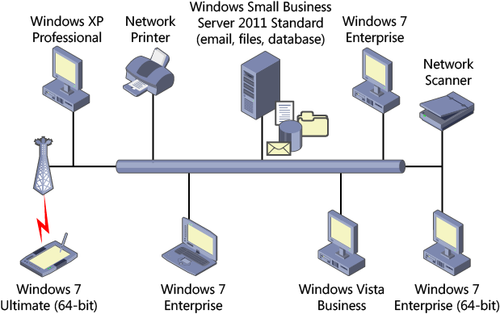
Servers Use Network Operating Systems
Because SBS 2011 has to
supply services to as many as 75 users, and you’re depending on it to
run your business, a high-powered, robust operating
system and highly reliable hardware are essential. When your users rely
on a server to get their work done and keep your business running, you
certainly don’t want frequent failures—you don’t even want to reboot!
In addition to supplying print, file, or other services, the network operating system has to provide network security. Different businesses and organizations have varying security needs, but all
must have some level of data protection. Therefore, the system must
offer a range of configurable security levels, from the relatively
nonintrusive to the very stringent.
Clients Use Workstation Operating Systems
Like other computers, client
computers on a network need an operating system. However, a client
operating system doesn’t need to manage the resources for other
computers or manage security for the network. Rebooting a workstation
can be an annoyance for the user but doesn’t usually disrupt anyone
else’s work.
On a Windows Small Business
Server network, clients can run Microsoft Windows XP Professional
(including Windows XP Tablet PC Edition and Windows XP Professional x64
Edition) and business editions of Windows Vista or Windows 7. However,
for best performance and security, Windows Vista SP1 or Windows 7 should
be deployed on clients.
|
1. Determining Your Needs
Before designing a
network, decide which features of SBS 2011 your business needs; doing so
helps ensure that the network design is dictated by business needs
rather than by fancy technology. Key needs to consider include
Centralized user account management
Centralized update management
Web and email access for employees
File sharing and centralized file storage
Database storage using Microsoft SQL Server
Printer sharing
Centralized backup
Centralized fax server
Remote access to the internal network via the Internet, including remote access directly to the user’s desktop from the web
Management of remote computers
Collaboration and document management (SharePoint Foundation 2010)
You also must decide how important the following factors are, as well as what resources are available to support your choices:
Performance
Reliability
Security
Note:
PLANNING
Get a thorough idea of what kind of work will be done on the network,
when and where it will be done, and by whom. For example, your
organization might need to do payroll every other Friday, during which
time the file server and printers are under a heavy load.
2. Choosing an Internet Connection
To choose an Internet connection method, you must balance an organization’s bandwidth needs
and budget against the available Internet connection methods. The
following sections discuss how to do this, as well as how to choose an
Internet service provider (ISP).
2.1. Determining Bandwidth Needs
First, determine the
baseline level of bandwidth you require. You can then balance this
against the organization’s budget and performance goals. Allow for 100
kilobits per second (Kbps) of download bandwidth and 50 Kbps of upload
bandwidth for each simultaneous user of email and the web. If remote
access is important, allow for a minimum of 100 Kbps of upload bandwidth
for each simultaneous remote access user. Table 1
lists various Internet connection speeds and the number of users
supported for each speed, assuming that users will be browsing the web
and using email. This table does not include requirements for remote connections.
Warning:
IMPORTANT
Running an Internet-accessible web server on your network requires at
least 50 Kbps or more of upload bandwidth per simultaneous visitor,
depending on the size of images or files. This can quickly swamp your
Internet connection, which is one reason most small businesses pay for
web hosting.
Table 1. Bandwidth requirements for web browsing and email
| DOWNLOAD/UPLOAD SPEED | NUMBER OF USERS |
|---|
| 256/128 Kbps | 1–5 |
| 512/256 Kbps | 1–5 |
| 1024/512 Kbps | 5–10 |
| 3072/768 Kbps | 10–20 |
| 5120/1024 Kbps | 15–30 |
Note:
These bandwidth
numbers are not intended to be definitive—they are a minimum planning
baseline. Each organization and its users have different usage patterns
and needs, and you should evaluate your needs accordingly. Be prepared
to add more bandwidth if necessary. Your users will never complain that
the Internet connection is too fast, but they will definitely complain if it’s too slow!
|
Network speeds are measured in either kilobits per second (Kbps) or megabits per second (Mbps), whereas download speed and hard disks are rated in kilobytes per second (KBps) or megabytes per second (MBps). For example, a 640-Kbps DSL connection might download files at 60 KBps from a fast website, but a 1.5-Mbps cable Internet
connection might download at 180 KBps from the same site. (Some of the
bandwidth is used up by transmission overhead and inefficiencies.) When
you compare network speeds, make sure you’re using the same units of
measurement.
|
2.2. Types of Internet Connections
To choose an Internet connection method, you need to know which methods are available as well as their performance characteristics. Table 2 lists the most common connection methods and their speeds.
Table 2. Internet connection types
| TYPE OF CONNECTION | DOWNLOAD SPEED | UPLOAD SPEED | NOTES |
|---|
| Dial-up | 28.8–53 Kbps | 28.8–40 Kbps | Analog telephone line. Sometimes referred to as Plain Old Telephone Service (POTS). |
| ISDN (Integrated Services Digital Network) | 64–128 Kbps (one channel or two) | 64–128 Kbps (one channel or two) | Must be within 50,000 feet of a telephone company central office (CO). Connection is dial-up (not persistent). |
| ADSL (Asynchronous Digital Subscriber Line) | 256 Kbps–8 Mbps | 128 Kbps–1 Mbps | Must be within 18,000 feet of a CO. |
| IDSL (DSL over ISDN) | 128–144 Kbps | 128–144 Kbps | Works at greater distances from a CO than other DSL variants. |
| SDSL (Synchronous DSL) | 128 Kbps–2.3 Mbps | 128 Kbps–2.3 Mbps | Must be within 20,000 feet of a CO. |
| Cable | 128 Kbps–15 Mbps | 128 Kbps–1 Mbps | Must have access to broadband cable service; speed can fluctuate depending on the number of users on a given cable loop. |
| Microwave wireless | 256 Kbps–10+ Mbps | 256 Kbps–10+ Mbps | Must be in line of sight to the ISP’s antenna; maximum distance 10 miles. |
| Frame relay/T1 | 56 Kbps–1.54 Mbps | 56 Kbps–1.54 Mbps | Good availability; very reliable; consistent throughput; expensive. |
| 802.11b (WiFi) | Up to 11 Mbps | Up to 11 Mbps | Speed decreases with increasing distance from access point. |
| 802.11g or 802.11a | Up to 54 Mbps | Up to 54 Mbps | Speed decreases with increasing distance from access point. |
| 802.11n | Up to 540 Mbps | Up to 540 Mbps | Speed decreases with increasing distance from access point. |
| Geosynchronous satellite | 150 Kbps–3 Mbps | 33.6 Kbps–128 Kbps | Requires line of sight to satellite (southern sky in North America). Unsuitable for real-time multimedia because of high latency. |
| Ethernet | 10 to 1000 Mbps | 10 to 1000 Mbps | Limited availability. Backbone connection might be DSL or T1, limiting actual bandwidth. |
2.3. Choosing ISPs
After determining the preferred connection type and bandwidth, it’s time to actually find ISPs. Two websites to check are http://www.cnet.com/internet-access and http://www.dslreports.com. In addition to speed and cost, look for the following features:
Static IP address
To host any kind of Internet-accessible service such as email,
Microsoft Outlook Anywhere, remote access, or websites, you need a static
IP address or an ISP that supports the Dynamic DNS service, or you need
to manage your external DNS with a DNS service that supports dynamic
updates, such as http://www.zoneedit.com. SBS 2011 includes support for tzo.com dynamic DNS if you use the built-in wizards to register or transfer your domain name.
Terms of service and ports Many ISPs have terms of service (TOS)
on consumer-grade accounts that prohibit hosting email servers, or they
have a policy that blocks specific ports such as port 25. You need to
ask before you buy.
Transfer limitations
If the ISP has a monthly data transfer limit, make sure the limit isn’t
lower than your anticipated usage—charges for going beyond the limit
can be significant.
Web hosting If you want the ISP to host the organization’s Internet
website, look for virtual hosting (so that your organization can use
its own domain name) with enough disk space on the ISP’s web servers.
Backup Internet connection If your business is dependent on always being connected to the Internet, choose a secondary Internet
connection with sufficient bandwidth to allow you to maintain minimal
service in case the primary Internet connection fails. This second
Internet connection should use a different ISP and a different
connection technology. You can use a dual WAN router to use both
connections simultaneously.